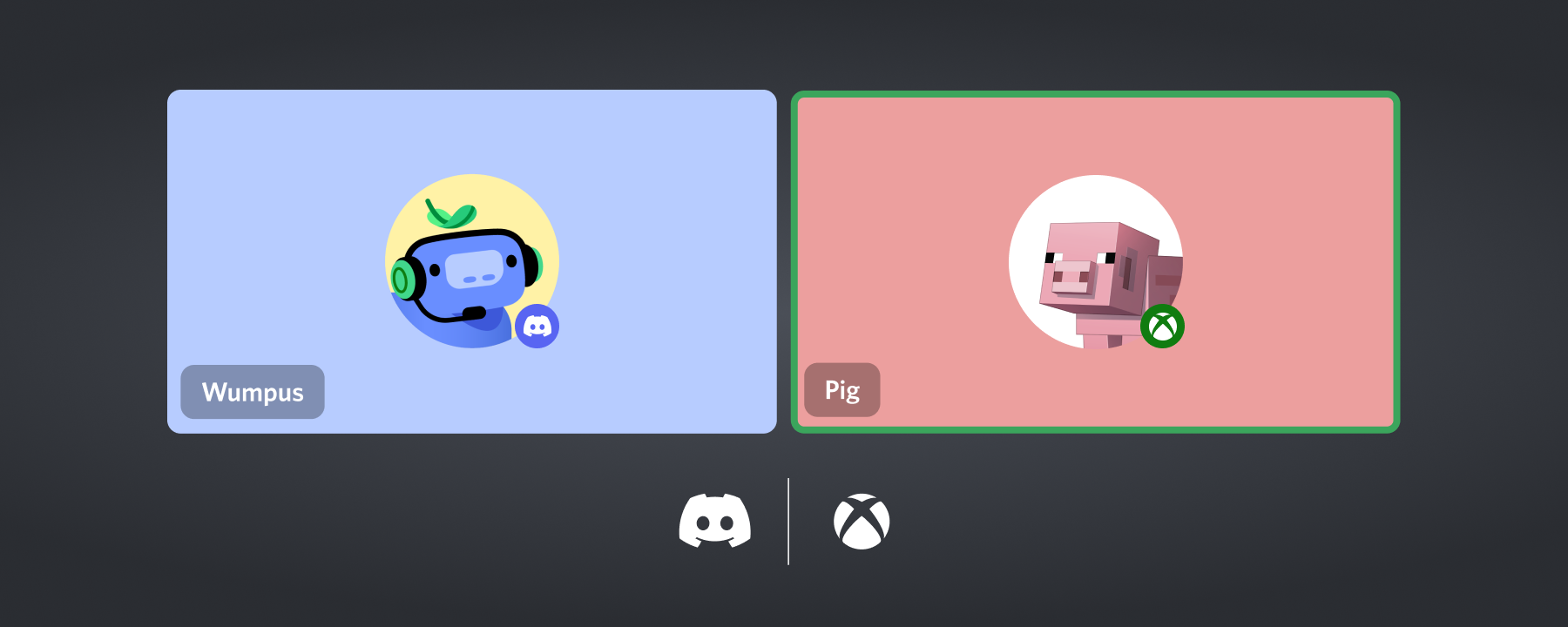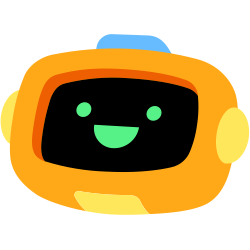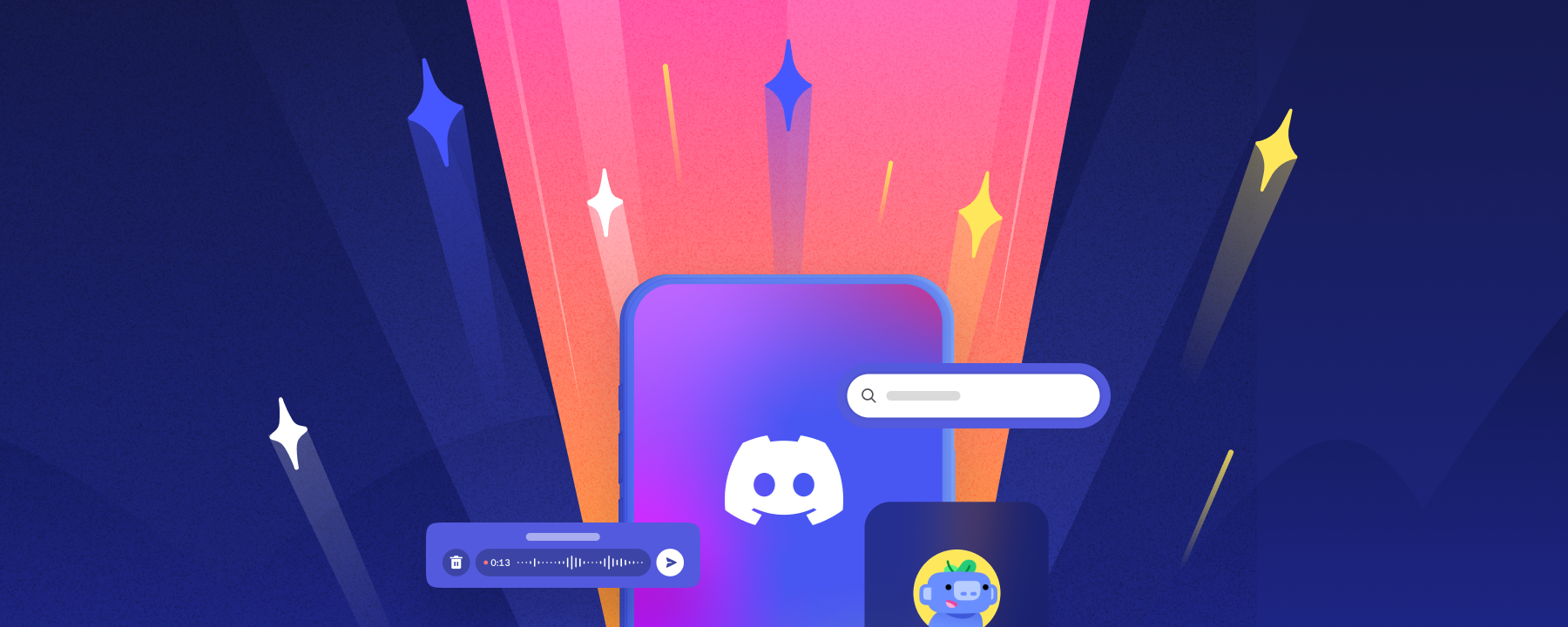Update: An even easier way to access the Voice channels in your Discord servers is rolling out! This means you’ll no longer need to use a mobile app to transfer voice from Discord to your Xbox Series X|S or Xbox One console. Here’s how:
- First, link your Discord and Xbox accounts.
- On your Xbox dashboard, press the Guide button
- Scroll to Parties & chats, and select Discord “Join a Voice channel”
- Scroll through the list of your available Discord servers and voice channels and pick one to join on console

You’ll also be able to see a preview of your friends who are in a specific Voice channel before you join from your console.
Planning a few rounds of Big Team Battle in Halo Infinite with buddies on both console and PC? Exploring new biomes with your friends in Minecraft, or see them playing a game that supports cross-play? Join their Voice channel directly from your console and gather players from Xbox, PC, and mobile all into one Voice chat.
Discord started as a way to bring people together around games, no matter what platform they use. Voice on Xbox has been something that Discord users around the world have been asking for, and we’re stoked to bring it to everyone with the help of our friends at Xbox.
So: how does it work?
Connecting Your Xbox Account to Discord
In order to start talking with your Discord friends on Xbox, you’ll need to connect your Xbox account to your Discord account. If you’ve connected your Xbox and Discord accounts before, you’ll need to connect them again to grant the new permissions needed to access Voice on your Xbox console.
You’ll find the option to connect your accounts in User Settings > Connections on desktop, web, or mobile. Select the Xbox logo within the Connections menu and follow the prompts to get all set up!
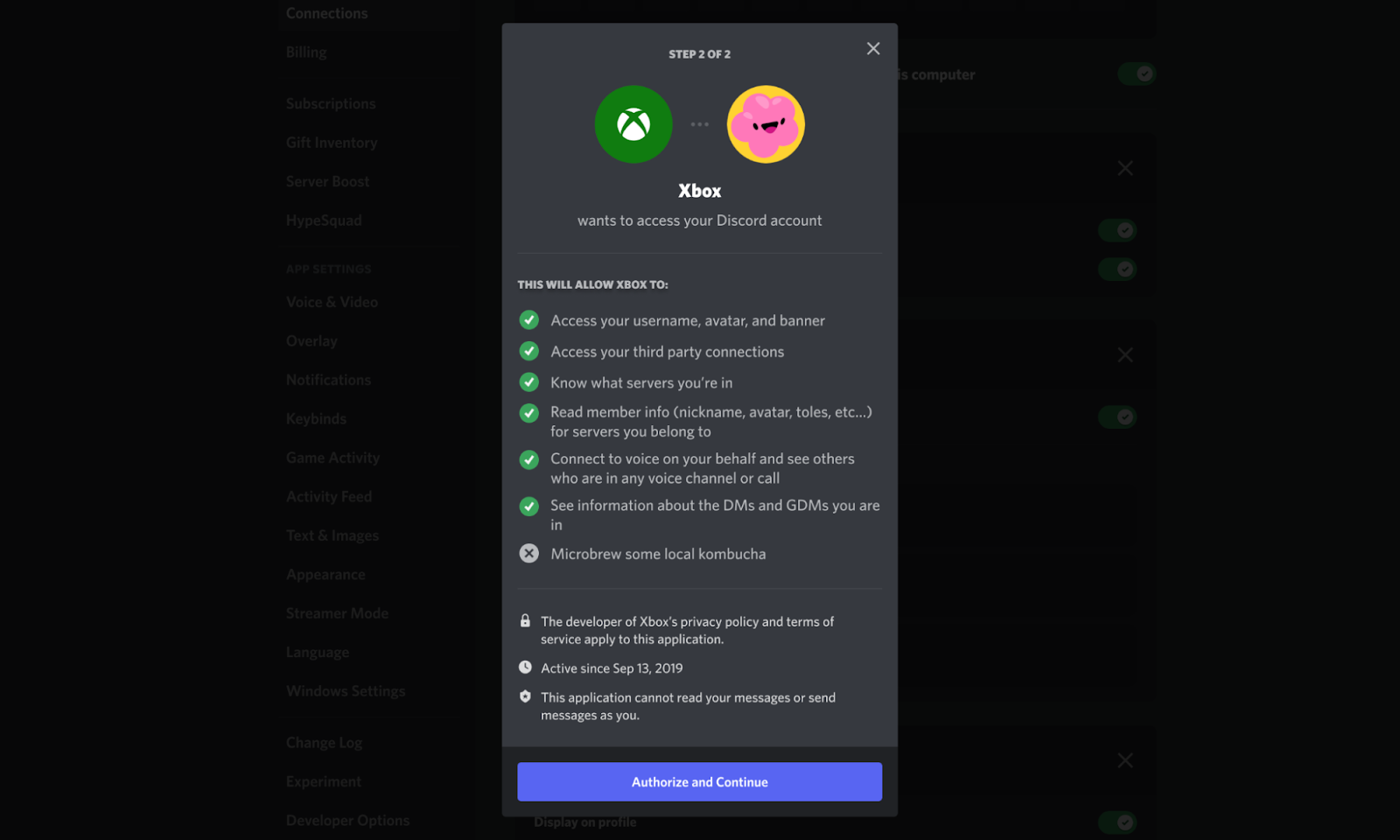
Connecting your Xbox and Discord accounts lets you display your gamertag, current game activity, and how long you’ve been playing that game in your user profile. And now, you’ll also be able to Voice chat with your friends on Discord directly from your console.
Looking to get a head start and speed through the account connection process? Use this snazzy Blurple button below and Discord will open up your Connections tab: