How to use Discord for your classroom
You’ve been telling us stories of how you’re using Discord in all sorts of amazing ways during the COVID-19 pandemic. We’ve seen classrooms come together, workers without an office find a new place to connect, and tons of surprising uses. To help out where we can, we recently announced that we’re temporarily raising the user limit on Go Live from 10 to 50 people.
One of the main reasons we made this change was to help teachers. With high schools and college campuses closing in many parts of the world, more and more of them are turning to Discord to make sure their students don’t fall behind and can continue to learn. And we’ve been flooded with requests from educators asking: What can I do with Discord?
To put it briefly, Discord offers:
- A dedicated, free to use, invite only class space for classes like AP US History
- Text channels to organize things like lessons, homework, or study groups so students can go over the latest Pre-Calculus assignments together
- Voice channels for both one-to-one and group discussions, or even office hours
- A real-time teaching environment where lessons can be shared with up to 50 people at a time
If you’re an educator, you might be new to Discord. We created a fast, one-click way to get you started. Just click here and you’ll breeze through the Discord signup and automatically get your own pre-organized classroom space.
We’ve also pulled together an overview of how to use Discord for online learning. Please note that the minimum age to join Discord is 13, so younger students won’t be able to use the service.
Discord 101
You can download and sign up for Discord for free on desktop, iOS, Android, or via your web browser. Here’s a quick feature rundown:
- Discord is made up of invite only spaces known as servers — think of your server as your classroom.
- Servers are organized into individual channels where you’ll interact with students or other teachers.
- There are text channels, where anyone can post messages, upload files, and share images for others to read at any time.
- And also voice channels, where teachers can conduct classes with Go Live, and students can get together to talk and collaborate.
- As noted above, you can get going quickly by using this simple template, which will give you a server that looks and feels like this:
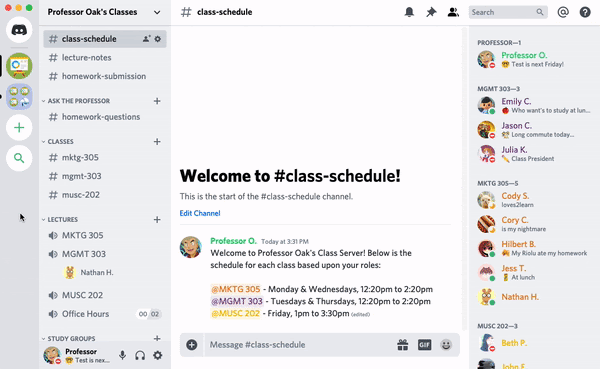
You can customize and organize your Discord created from this template however you like. Change the server name, channel names, and organize your students with powerful roles. Once you’ve got your server set up as you want, it’s time to invite your students to join you!
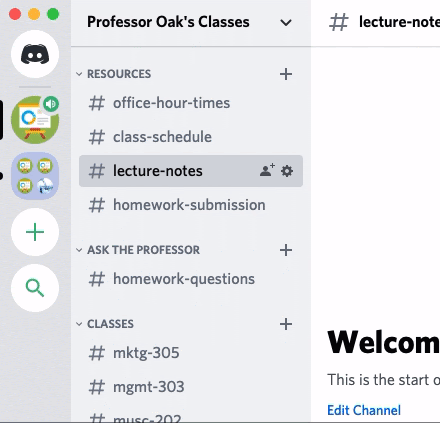
Conducting class remotely
Discord’s Go Live feature allows you to teach a class for as many as 50 people, regardless of where they are. Students don’t see you, they only see what you’re sharing on your computer. As you present, you can take questions and call on students just as you would in a traditional classroom. The session can’t be accessed by anyone outside the server.
To get started, join a voice channel (click the 🔈symbol), then click the 🖥 icon in the voice status panel near the bottom left corner and a new window will pop out. Just pick the application window or screen you want to share, press the “Go Live” button, and you’re sharing with students.
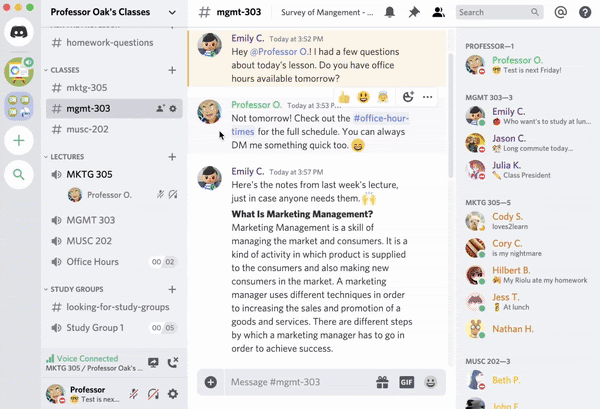
If you want to create a server for your class from scratch, click here for step-by-step instructions.
Talk to us
We wanted to provide a quick overview of Discord, and there’s a lot more that educators can do. As you explore, you’ll see it offers almost limitless options for customization and organization, so you can make your classroom space exactly as you want.
It’s inspiring to see dedicated teachers doing everything they can to keep educating. While we hope schools can be reopened as soon as possible, we’ll do whatever we can to help in the meantime. If you have questions, or just want to let us know how you’re using Discord so others can learn, we’d love to hear from you on Twitter.
Looking for this post in a different language?
Unfortunately, we aren’t able to publish our blog posts into multiple languages here. As a work around, we’ve added the blog translations to our support site so you can share with your teachers, friends and more! Click on your language below for the localized post:
Dansk
Deutsch
Español
Français
Italiano
日本語
한국어
Nederlands
Polski
Português do Brasil
Русский
Svenska
Türkçe
繁體中文









_Blog_Banner_Static_Final_1800x720.png)




_MKT_01_Blog%20Banner_Full.jpg)































.png)











.png)



































