Discord is chock-full of tools and features that can help servers and communities of all sizes be their best. Whether you’re making a server with just your closest friends, or are looking to start a larger community focused around professional frisbee golf, there’s plenty of ways to structure your server just the way you’d like.
The biggest hurdle when starting your first server is, well, how do you get started? While we’ve recently written not just one, but two blogs about this exact question, our teams have been improving the server creation process within Discord itself. It’s one thing to tell people how easy it can be — it’s another to actually *make* it easier for everyone.
We’d like to share the changes that we’ve introduced recently that help to improve your day-to-day experience using Discord: from role and channel creation, to improving the usability of bots for everyone, and even some smaller tasks like making private channels.
Refreshed Roles for Mobile Management
Roles within your server are like those stick-on name tags you scribbled who you are on. They help your community know all sorts of things, such as who the moderators are, what your interests or pronouns may be, or even help separate who should be notified for @Important News and who should be informed when someone posts @Dog Pics in the #pet channel. (Although one could argue that @Dog Pics and @Important News are the same thing.)
However, setting up your roles on mobile isn’t nearly as easy it should be. What sorts of permissions should Moderators or Members have? Do you really have to set up permissions all over again on every role? And how do you even assign a Role within the Roles page? (Spoiler: you couldn’t.)

To help, we’ve done a visual overhaul of how Roles are created on mobile. You can easily name a role, assign it a color, and even give it some predetermined permissions — four Role templates help you decide whether someone should be a Moderator or just make sure that the @Dog Pics role can’t delete any cat pics.
If you’re making your server’s first role, you’ll even be given a guided tour through the creation process.
And yes, you can finally assign a Role on the Roles page. No need to juggle between the Roles page and the Members page to make sure you gave someone the right permissions.
Better Bots for Better Banter
What IS a bot? You can think of bots on Discord like an app for your server. They can help expand the functionality of what’s possible on Discord in all sorts of ways —everything from providing additional moderation capabilities to helping run polls and pulling off board game nights with your friends. Some even offer on-demand puppy pics if you’re having a ruff day.
However, knowing what a bot is *actually* capable of doing used to be a bit of a hassle. Some of the more popular bots have their own websites, while others require you to type “!help” each time you want to see what you’re able to do. Or was the bot’s command “?help”… or “.help”? Was it even called “help,” or “!support” or “!commands?” Your guess is as good as ours.
Needless to say, a guessing game isn’t a great experience if you’re still new to bots on Discord. To help, we recently launched Slash Commands to more easily surface everything you should know about that meme-posting bot you just added, with a simple press of the “/” key.
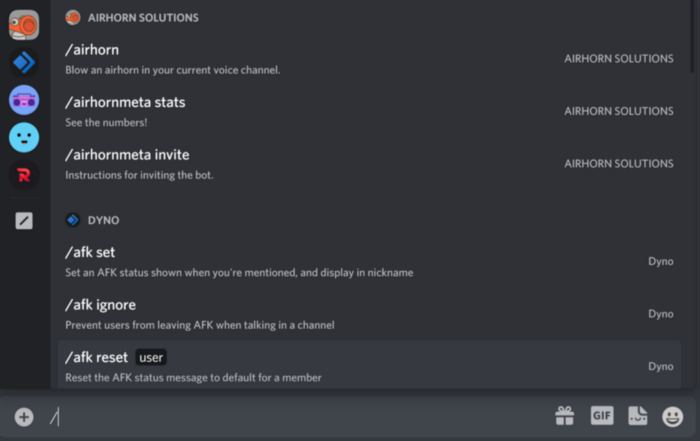
No need to refer to an external guide on how to use a bot, or trying to give your friends a lengthy tutorial and watch them fumble over trying to use the right !command. If you have multiple bots on your server, you can even select a bot on the left and jump straight to that bot’s command list — especially helpful if multiple old-school bots use the same “!help” command.
Looking for a great bot to get started? Below are some of the most popular bots on Discord, already ready and waiting for you to send some Slashes their way:
- Moderation bots: Dyno or MEE6
- Music bots: Groovy or Rythm
- For fun: Dank Memer or Airhorn Bot
Punctual Private Channel Creation
From #general to #memes, #cat-pics and #dog-pics, and even #shoebills if you’re into that kind of bird, channels of both Text and Voice variety are home to conversations of all kinds.
But sometimes, there might be a topic of conversation that not everyone wants to gain access to. While #cat-pics and #dog-pics are generally considered adorable by the world, #huntsman-spider-pics is probably not nearly as beloved.
To help, we’ve made the process of creating private channels within your server much more clear and understandable. When making a channel, choose the Private Channel option, select which Roles and Users you want to give permission to access, and you’re good to go.
You can even toggle whether or not a channel is private within the Channel’s settings page, as seen below:
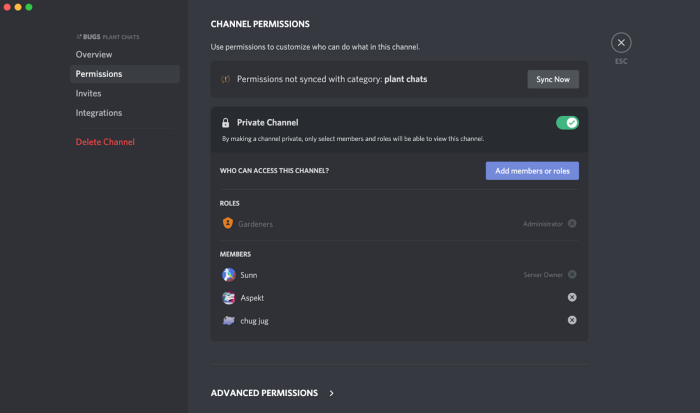
Gone are the days where you need to fumble with channel permissions and hop between menus to see who gains access and see if it actually worked. You’ll know exactly who you chose gets access to the channel, and the beginning of the channel’s chat history will show the avatars and roles of those who can see the channel.
Pro Tip: The Members list always displays those who have access to the channel. If you don’t see a particular friend on the right, they can’t see the text channel you’re currently reading.
How It All Begins: Simpler Server Setup
All these improvements are beneficial to existing communities, but if you’ve never started or even joined a server, how will you be able to enjoy all these changes?
Whether it’s your first server ever, or you’re about to make your tenth server about your favorite variant of mustard, starting it up shouldn’t be difficult.
Now, we’ll do all the heavy lifting. Just tell us what your server’s about and who it’s for, and you’ll be given not only a new server but a few starter channels to help kickstart the conversation.
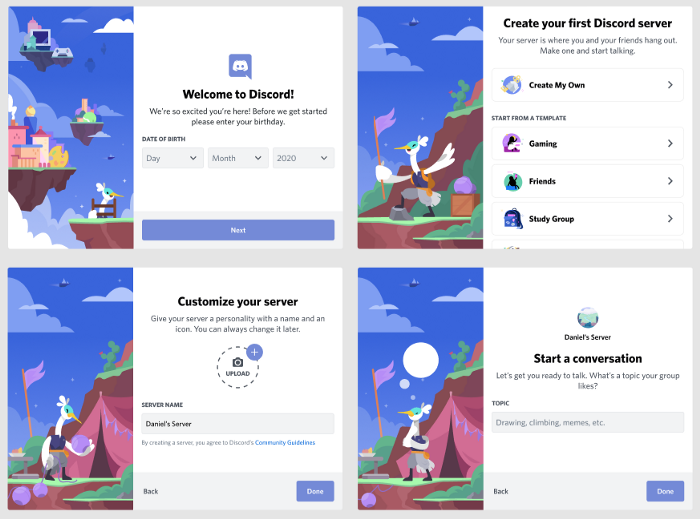
Perhaps you’re looking to start a server where your university friends can get together, or a community focused on discussing the intricacies of video game soundtracks. Whether it’s just a few of your friends, or you plan to bring tens of thousands together on common ground, you’re not making just another server on Discord — you’re creating a new home for everyone.
Together, we’ve made Discord a place where anything is possible. And now, creating and managing that same place is easier than ever.
In need of a bit more advice? We’ve created a handful of blogs that can guide you from humble beginnings to reaching new heights in the Discord Partner Program. Check out the following blog posts for additional guidance, no matter what your plans are for your server:
- Starting Your First Discord Server
- Best Practices for Starting a Great Community on Discord
- Fostering a Thriving, Partner-Worthy Community on Discord
And, if you have ideas of your own about things that could be streamlined or easier to use, we’d love to hear from you. Our Feedback Forums are always open to any suggestions you’ve got, and we’ll continue to improve and make the Discord experience better for everyone.






_Blog_Banner_Static_Final_1800x720.png)





_MKT_01_Blog%20Banner_Full.jpg)































.png)











.png)




































