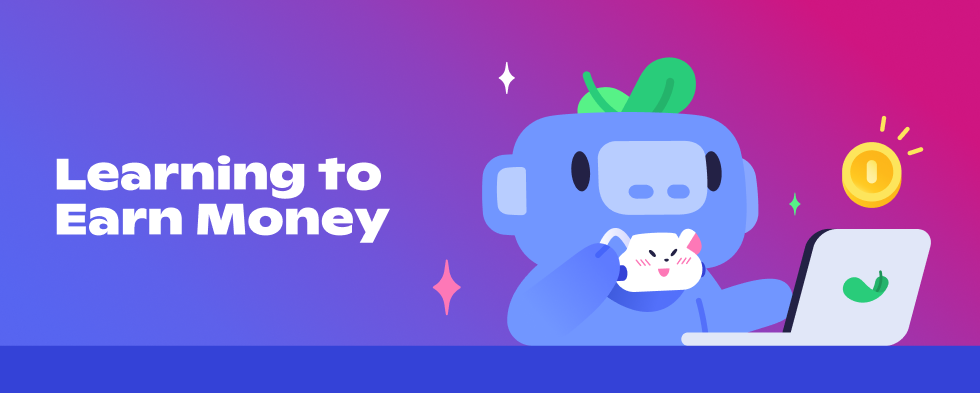
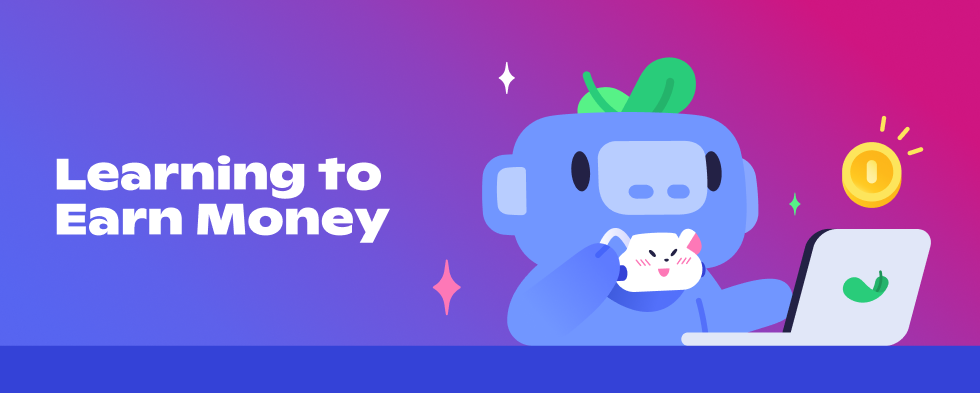

Now that you’ve accepted our Monetization terms and Server Subscriptions policy, it’s time to set up your payout destination. This article gives you all of the details on onboarding with our payout processor, Stripe. By the end of this article, you’ll be one big step closer to bringing your Server Subscription to life!
When someone purchases your server subscriptions, they pay through a variety of payment methods we make available to them. In order for us to pay that revenue out to your bank account, you’ll need complete payout onboarding with Discord’s payment processor, Stripe.
To activate your payout account, you need to submit all information requested by our payout provider. Having this information handy before you get started can help speed up the onboarding process! This includes things like:
Now that you have your information ready to go, it’s time to dive in! There are four steps to getting payouts set-up:
1. Create your Team In settings, under the Server Subscriptions payment tab, you will be able to select a team. “Team” is the term we use for the billing entity we are paying. To get started, click “set up a Team”. This will bring you to the Team flow in a new tab, where you can add and name your team.
Please note: You can either be the solo member of your Team, or invite additional members. Should they accept your invite, team members will have the ability to modify your payout settings and will be added as a server admin. We recommend treating access like you would treat online banking access - make sure to only invite people you know and trust, and keep permissions up to date as your server evolves.
2. Go through payment onboarding From the Teams page, you will be able to navigate to your payout settings. Clicking on “Get Started” will bring you to a new tab. This will initiate payout onboarding with Stripe. Stripe will collect information to ensure we can verify your identity and pay you properly.
3. Agree and submit Once you are done with payout onboarding, you’ll be asked to review all of the information to ensure it is accurate and accept terms. Once you click “Submit”, you can head back to the Server Subscriptions payment tab in Discord, which will auto-refresh to show your Team in the drop down menu.
4. Enable monetization We saved the easiest step for last! Simply select your newly created Team from the drop-down menu and click “Enable”. From there, you will be able to set up your tiers.
Congratulations on completing payout onboarding! Now you are ready to bring your tiers to life. If you are looking for some ideas on what to offer, be sure to check out our Offering Inspiration guide.
If you are having issues completing the payment onboarding, our team is here to help! You can reach out here.