Update: This feature is now available on all Xbox Series X|S and Xbox One consoles.
Last year, Discord partnered with Xbox to bring the ability to chat in Voice with friends directly on Xbox as part of our quest to help people connect from their favorite platforms through Discord.
And, we continue to be the best place for players to talk, connect and play with their friends. When we introduced streaming to players on PC and mobile, we wanted to help recreate the feeling of your friends lounging on the same couch, playing their favorite games and joking with each other, in a virtual environment from anywhere in the world. As cross-play between platforms continues to grow, so does our journey of bringing players together, wherever they play.
Streaming your game on Discord is a great way to socialize with your buddies. Some use it to show off a new party game to their friends, while others stream single-player games to share their character builds and spread the word on hidden areas. The more hardcore players even use streaming to show off their competitive skills and clutch plays in multiplayer matches!
At the end of the day, streaming a game you love on Discord is a way to connect and bond with your friends, no matter what you happen to be playing. But this experience has been exclusive to PC and mobile users...
…until now.
Today, we’re stoked to announce one of the most requested Discord features: the ability to stream games from your Xbox Series X|S or Xbox One console directly to Discord.

Now, the next time you get a fancy drop for your character build, your friends can see exactly what it is rather than you having to say “uhhh it’s Orange, it gives 115 armor, and makes my attacks all icy.” Or share what horror game you’re playing, because sometimes you just need a bit of motivation to go down the dark and scary hallway.
Stream to Discord was initially available to Xbox Insiders first, and is now available to all. The best part? We are far from finished, and we’ll have more news to share alongside our friends at Xbox later this year.
For more info on how Stream to Discord works, take a peek at the next section!








.png)
.png)

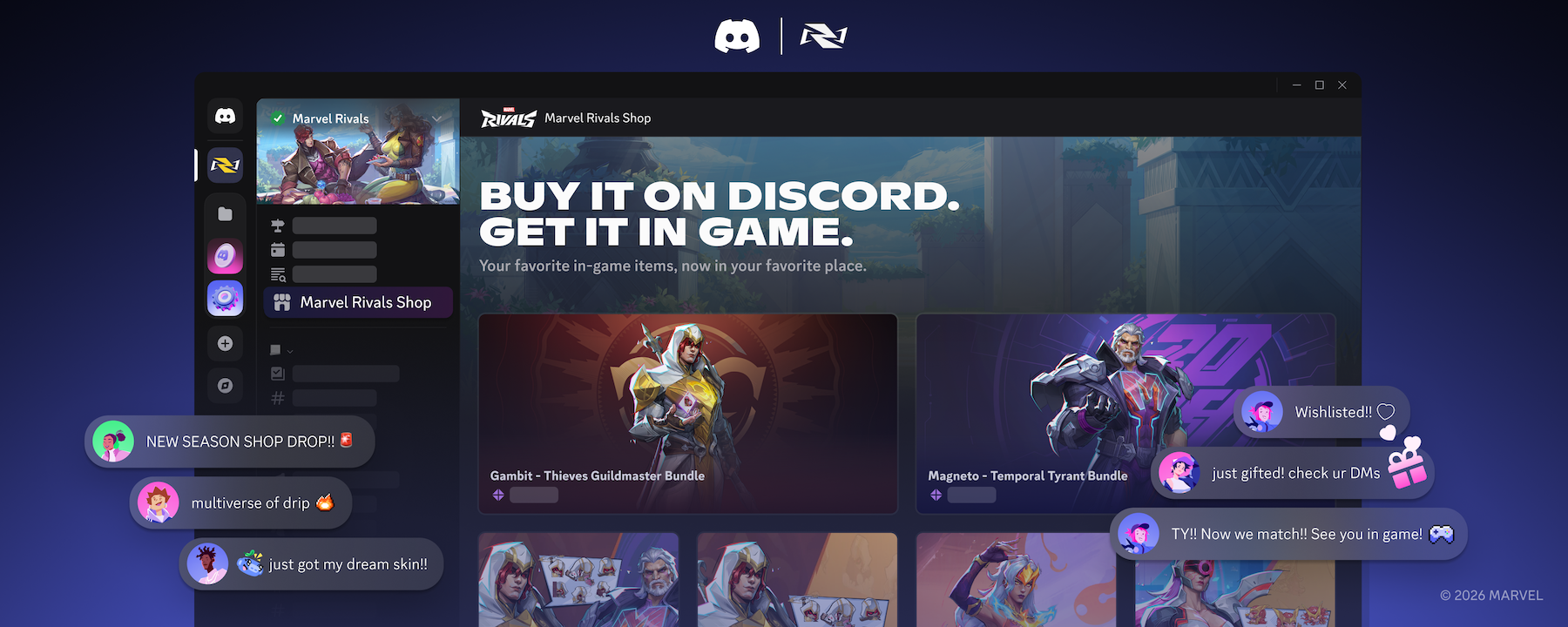

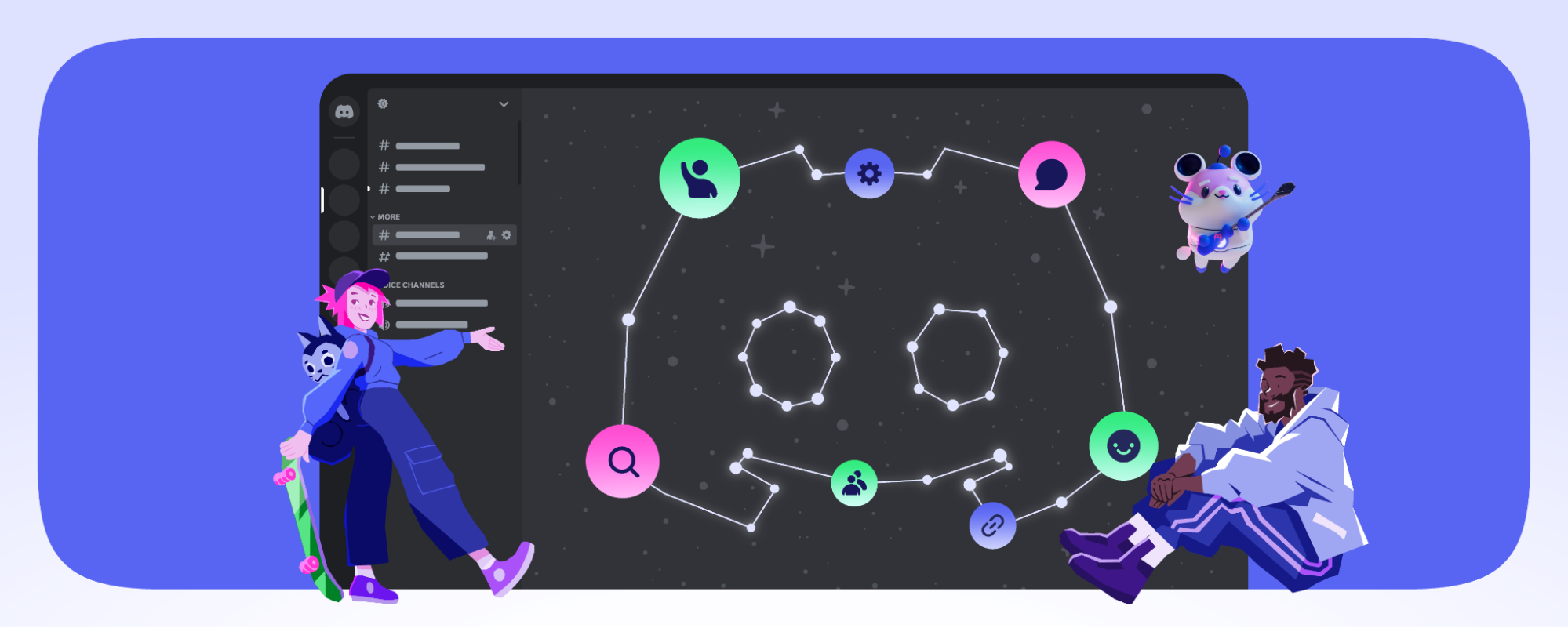



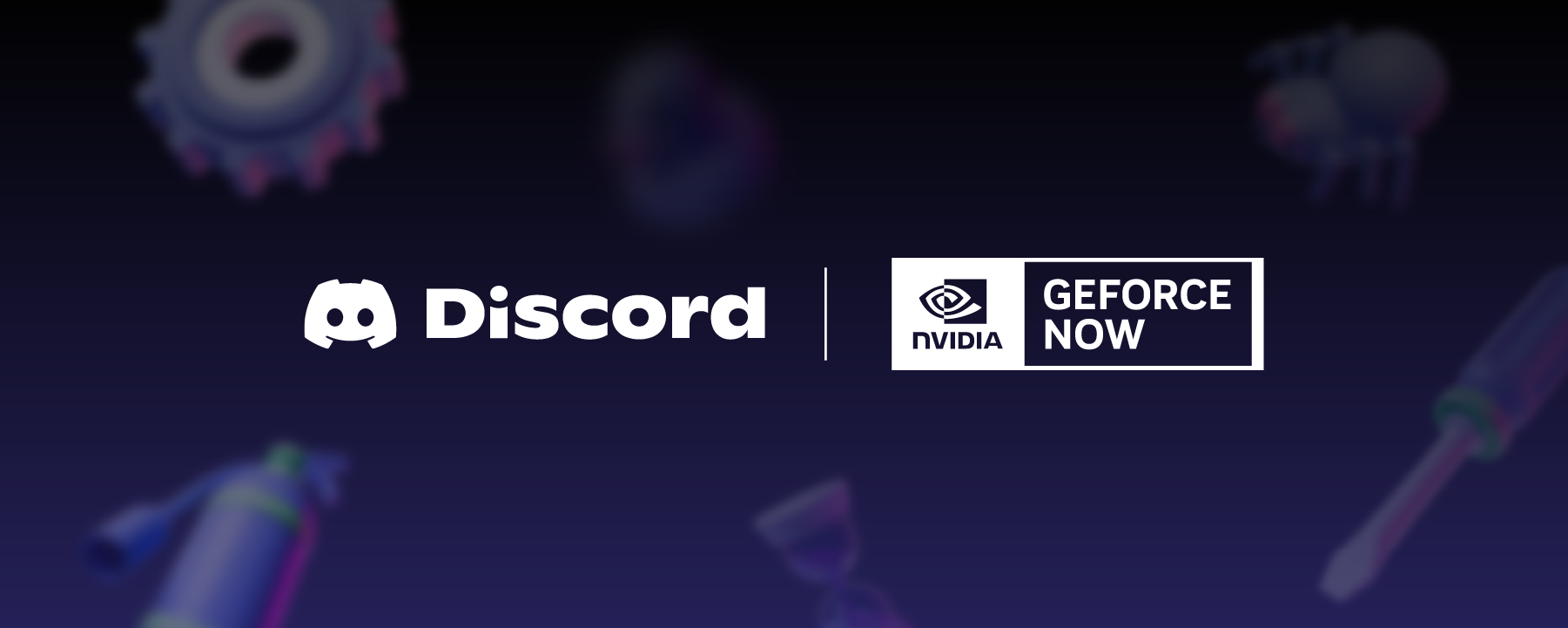








Nameplates_BlogBanner_AB_FINAL_V1.png)


_Blog_Banner_Static_Final_1800x720.png)


_MKT_01_Blog%20Banner_Full.jpg)




























.png)











.png)

















