If you’re looking to run an Ask Me Anything (AMA) or Townhall meeting of any kind on Discord, Stage channels are the perfect place to do so. Stage channels offer unique features which make the process of taking audience questions super easy. This guide will show you how to set up a Stage channel for your AMA event. We’ll also go over how to best utilize the features provided by Stage channels to make sure the event runs smoothly.
Permission Setup
After creating a Stage channel, you will be prompted with a screen which asks you to select some Stage moderators. If you would like someone to be able to speak at any time during the event, or to allow audience members to speak (upon raising their hand), you should add them as Stage moderators. You can either add a role or the specific members you want to give these permissions to. If you need to, you can come back to this step by editing the channel settings.
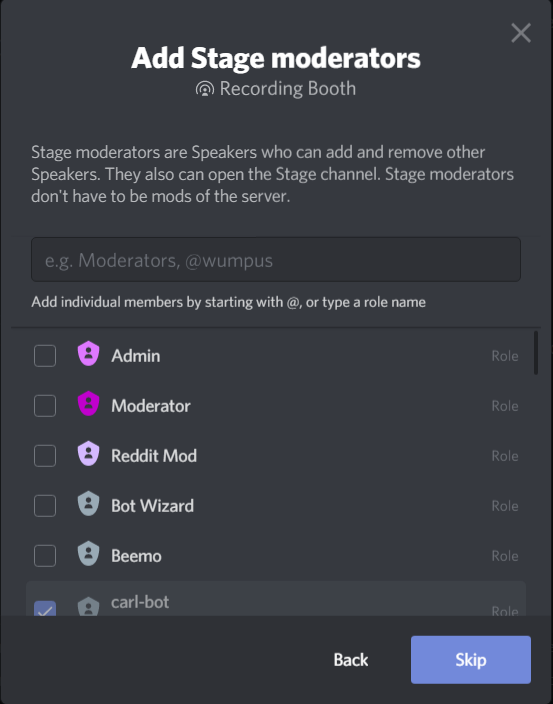
After you name your Stage channel and select Stage moderators your Stage channel is ready to go!
Audience Engagement
If you want to make a text channel where your server members can discuss and react to the event in real time, now would be a great time to do so. You may also want to add a questions channel if you don’t want to have audience members raise their hand and ask to speak during the event. We’d recommend hiding your related text channels before the start of the event in order to keep the conversation there in-sync with the start of your event. You can do so by denying “View Messages” permissions from the @everyone role in the channel settings, seen here:

Just remember to re-enable this permission before the event!
Starting your AMA/Townhall Event
When you start your event, you’ll be prompted to set a topic. The Stage channel will appear at the top of your server’s channel list and it will be open for your server members to join the audience.
Remember, only Stage moderators will be able to speak by default. If you choose to read out questions from a text channel, you won’t need to worry about requests to speak unless you would like to have someone who is not a Stage moderator speak for any reason.
If you plan on allowing audience members to ask their questions verbally, you’ll need to have a Stage moderator handle requests to speak. When a user requests to speak, you’ll see a notification on the right side of your screen that looks like this:

The two buttons next to the username allow you to allow or deny their request to speak. Allowing a request to speak will add the user to the speaker list. You can also have a Stage moderator send a speaker back to the audience by right clicking their username.
Consider what options you have when you’re setting up a Stage channel for your AMA and figure out which works best for your server members and your speaker(s). Depending on what kind of event you are running you can also get creative with themed questions and chat channels. Customize your channel configurations to really take advantage of what Stage channels have to offer and make your AMA or Townhall event a memorable one!
Special thanks to GroovyUnicyclist#1612 for their help in writing this article.






.png)
.png)

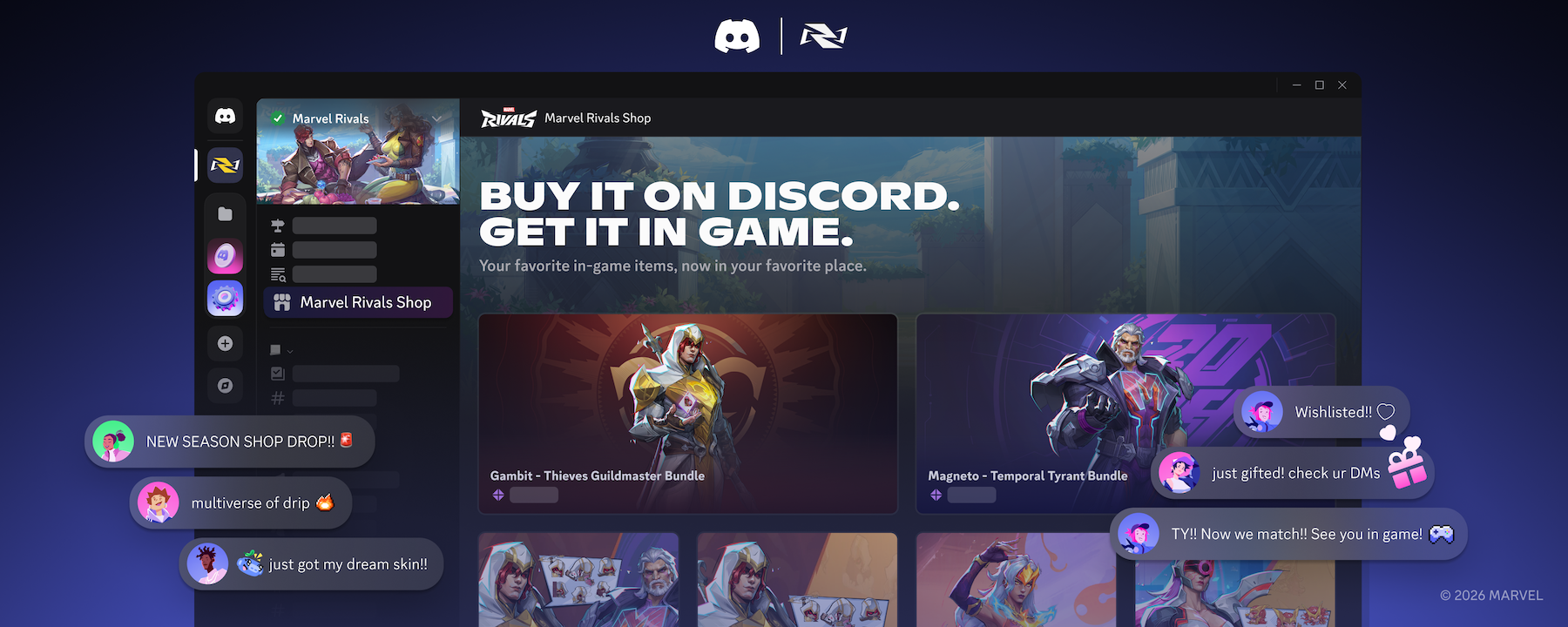

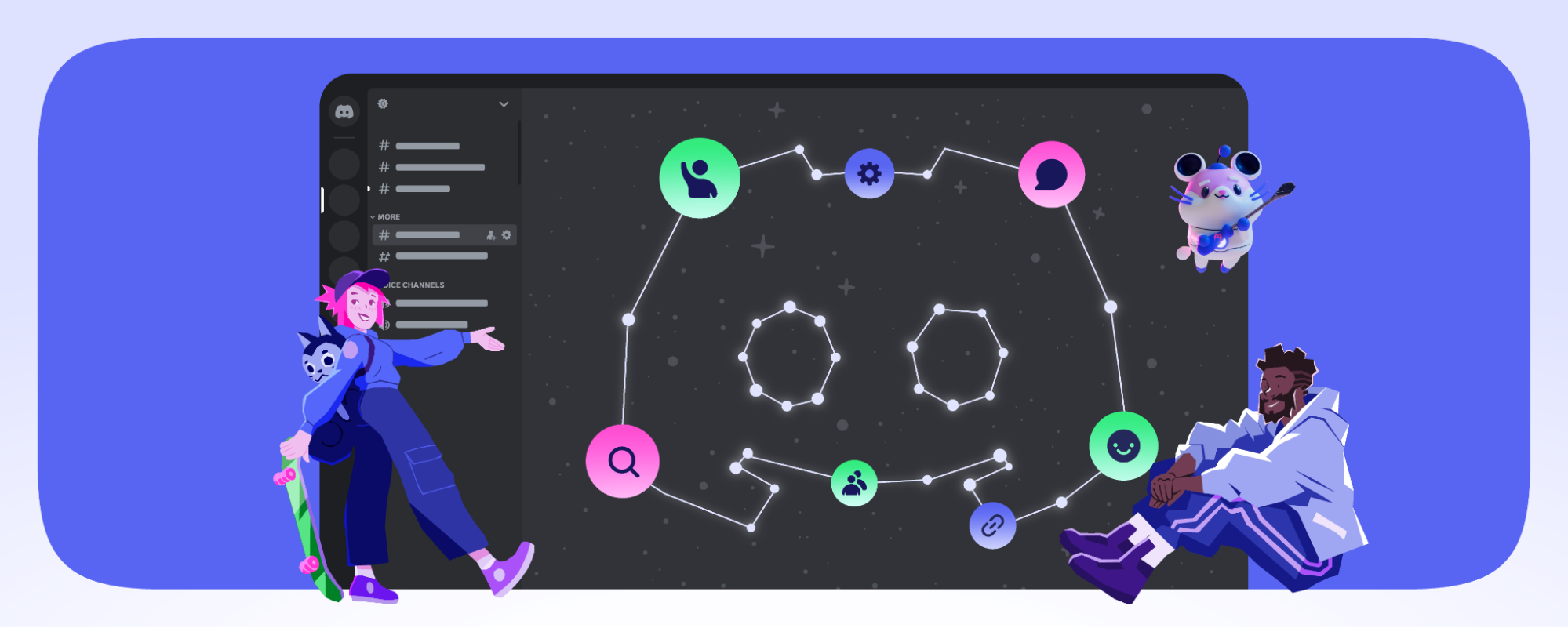



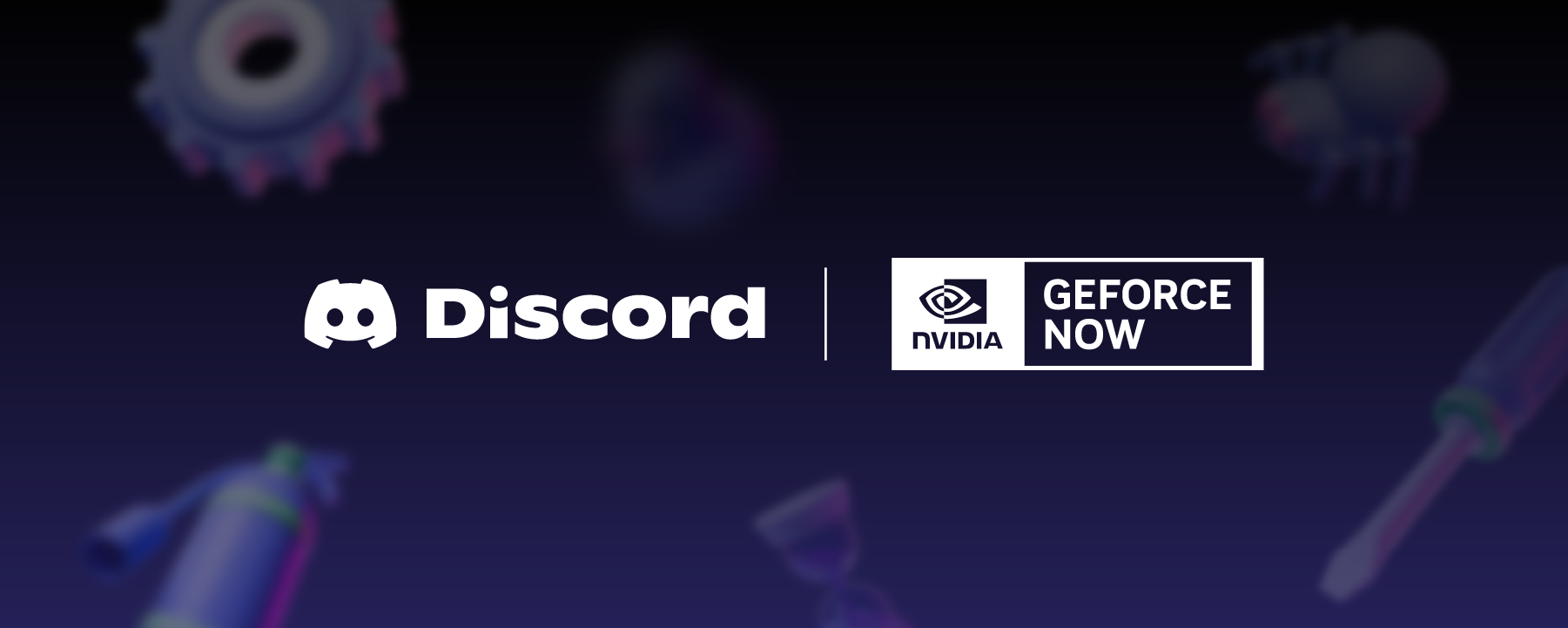








Nameplates_BlogBanner_AB_FINAL_V1.png)


_Blog_Banner_Static_Final_1800x720.png)


_MKT_01_Blog%20Banner_Full.jpg)





























.png)











.png)

















