The first thing people will see when they join your server is your channel list. Therefore, it’s important that your channels are clearly named and organized so that new users can easily find necessary information and readily understand how they should use each channel without being overwhelmed. To accomplish this, you should try to have organized channel categories where channels have clear names and topics, with pinned messages supplementing channel topics as needed.
Organizing Channels
When it comes to the initial order of your channel list, it makes the most sense to put the most important channels at the top to give users the background information they need about the server, followed by the channels you expect users to spend the most time in for easy access. Generally speaking, this means your rules channel and informational channels about the server as a whole such as the welcome channel or resources channel will be at the top of your list, followed by your main chat channels and then your more niche channels at the bottom.
Your top-most channel is specifically important because this is the channel that your Vanity URL will point to (if you have one). For this reason, this should generally be a welcome or rules-related channel. Also note that in order for your Vanity URL to work at all, you must have at least one channel on your server that is visible to @everyone with no other roles.
To further simplify your channel list, you can also use channel categories. Organizing channels into categories creates natural breaks in the channel list, allowing members to quickly read through it and find the channel they need. Members can also collapse categories as well, further allowing each user to hone in on channels that are important to them. Members of your server, especially new ones, may find it confusing to navigate a long, unbroken list of channels. Channel categories will further help them find the appropriate channel for any conversation they want to have or information they need to find.
However, it’s important not to put too many channels into one category, as this will create another long, unbroken list of channels that becomes difficult to navigate at a glance. Although there are reasons for including many channels in one category, keeping the amount to around four or five is ideal. You can also consider picking two or three of your most important channels and not placing them in categories at all, which will automatically bring them to the top of the channel list and prevent them from being collapsed into a category accidentally.
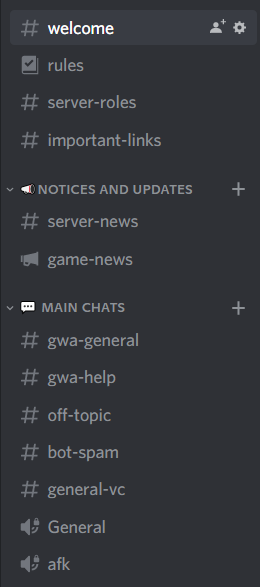
One more consideration for channel organization arises if you are utilizing variable channel lists. Simply put, this is any sort of system that allows people to change which channels they have access to. For example, if you implement a verification gate, you’ll need to consider what channels people should see before and after passing verification. You may also want to implement self-assignable roles through a Discord bot that allow people to opt in or opt out of viewing certain channel categories. Keeping the previous organizational tips in mind and using the View as Role tool will help you see what the server looks like before and after verification as well as with opt in or opt out channel roles and help you to organize them in a way that makes sense for your server.
Naming Channels
Once your channel list is easy to scroll through, the next step is making sure your channel and channel category names are easy to understand. Channel names can be as long as you want, but will be cut off after reaching approximately 25 characters, making them difficult to read. For example, the first channel below is just right, but the channel after is really extra super duper long and the full name isn’t displayed in the sidebar.
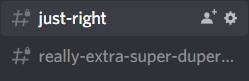
Channel names should ideally be unique in the server. Although nothing stops you from having multiple channels with the same name, creating identically named channels can make it easy to mention the wrong one in a message and confuse the reader. For example, if you have one category for On Topic channels and another category for Off Topic channels you could create a #on-topic-general and #off-topic-general respectively, rather than creating a #general channel in each category.
These are still kind of a mouthful, though. Another option could be to incorporate the topic of your server into these channel names. If your server is about Wumpus’s Grand Adventure, you could name your on-topic channel #wga-general and then simply name your off-topic general chat channel #off-topic.
Some people also like to add emojis to their channel names and categories. While this can be a good way to add some flair to your channel list, having too many emojis can detract from the names of the channels themselves. Furthermore, different devices render emojis differently, so what looks good on your own computer or phone may not look good on someone else’s device. Using emojis strategically to draw members’ eyes to important channels or using them only in category names instead of in every channel name may be better long-term. Similarly, you should also avoid using non-standard characters (e.g., 𝒻𝑜𝓃𝓉𝓈 ) when naming channels as this can make channel names difficult to read and mention.
There are many ways to go about it, but keeping your channel names concise, unique, and clear will go a long way towards making them easier for your members to read and understand their purpose at a glance. Some channels, however, may need additional explanation beyond simply their name and category.
Channel Topics and Pinned Messages
Channel topics and pinned messages are two ways to further explain the purpose of a channel, how to use it, and what channel-specific rules may apply.
Channel topics appear next to the channel name on the desktop and web Discord clients and on the members list sidebar on mobile. Long channel topics can be expanded by clicking or tapping on the topic text and support basic markdown formatting. However, if you want to mention another channel, role, or user in a channel topic, you’ll need to type out the raw form of the mention in order for it to show up in the topic properly. These raw forms are as follows:
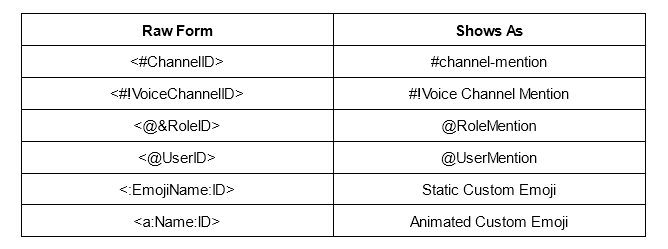
You can right click channels, roles, and users with Developer Mode enabled to copy the ID, and for emojis the ID will be the numbers at the end of the URL when you open the emoji in your browser. This will allow you to easily reference other entities as needed without needing to worry about the names of those channels, roles, or users changing in the future.
Although channel topics can be quite long, it’s important to remember that people will not want to read a wall of text about a channel. It is ideal for you to keep a topic down to one or two sentences long. However, depending on the purpose of the channel, explaining the proper usage and purpose can be difficult. If your channel topic starts to become paragraphs long or even hits the channel topic character limit, it may be better to simplify it and add “check the channel pins for more details” to the end. Pinned messages are more obscure than the channel topic when it comes to providing information about a channel, but have the advantage of giving you more space to explain the intricacies of the channel, use advanced formatting, and take advantage of link embeds and attachments.
Regardless of whether you use channel topics, channel pins, or both, including additional information about a channel beyond the category and name is an important part of ensuring everyone can understand the purpose of a channel and how it fits into the server.
Conclusion
Remember that your channel list is more than a series of chat rooms. Each one should serve a purpose in your community and it’s vital that you clearly communicate what channels are available and how people should use them. Organizing them into clear categories, using easy to understand names, and including information in channel topics and/or pins are all ways to achieve this effective form of communication with your members. The quicker members understand your channels, the faster they can start participating in your community and the more likely they’ll be to stick around. Although every server’s situation is unique, these basic methods will serve as a good foundation to make your channels easy to understand and use for all of your members.

















