Information and announcement channels are the cornerstones of making your server easy to navigate. Once you understand how to use permissions on Discord, this article will help you understand how to set up these channels, the content to include in them, and how to best present that content so that your community members can easily understand it.
Information vs. Announcement Channels
First, it’s important to know what information channels and announcement channels are. Generally speaking an information channel contains reference material provided by the server staff team about the server or its purpose. This information is usually updated infrequently throughout the servers’ life.
On the other hand, an announcement channel is generally a channel that the server staff team uses to provide updates about the server or its topic. As opposed to information channels that are rarely updated, announcement channels regularly have new messages in them. Announcement channels also have a dedicated channel type that allows other users to follow the channel and receive its messages in their own servers. You can learn more about the announcement channel type and publishing messages here.
Both kinds of channels involve restricting Send Messages permissions to trusted members only, usually the server staff team, as well as providing important information about the server or its topic. Therefore, to get the most out of your information and announcement channels, you should put them at the top of your channel list or categories and carefully consider the kinds of content to share in them.
Announcement Channel Content
Announcement channels can usually be divided into two types: announcements about your server or announcements about your topic. Whenever you make an announcement that will be relevant to those outside of your server, you can also choose to publish it and send the announcement out to those following your server. This can be a great way to inform those across Discord who may be interested in your servers’ intended purpose, but may not be interested in the latest news about your server itself.
For example, if you are a server dedicated to a specific game, you might have a #game-news announcements channel where you can post patch notes or updates to the game. To take things further, you could even use a Discord bot to let people assign and unassign a News Notification Role that can be mentioned whenever you have news to share with your server. This ensures that you only ping people who have opted into it, which is better than mentioning @everyone.
Another announcement channel you could make is a #server-announcements channel. Here, you can announce things like changes to your server, giveaways, events, and more!
In either case, announcements should be brief and contained to a single message when possible. This will also make them easier to publish, as only ten messages can be published per hour. Opening with the most important information or context as to the importance of the announcement will also encourage people to read the entire message. After explaining the announcement in detail, you can close with a brief farewell, and if applicable, invite people to discuss the announcement in relevant channels.
Example #server-announcements Message
Hello everyone, we have just opened the #original-art channel! This channel can be used to post artwork that you’ve created yourself. You can also read through the channel pins and topic for more information. If you have any questions or comments, feel free to bring them up in the #server-feedback channel. We hope you enjoy the new channel!
Example #game-news Announcements Message
@Game Updates Check out the patch notes below for the update coming next week! If you want to talk about them in detail, we encourage you to head to #game-chat to discuss the content with others. Hope you’re looking forward to it!
Information Channel Content
Content in an information channel should be useful for understanding the server or its topic. Although it is important to remain as brief as possible to ensure users read the whole channel, it’s inevitable that you may need to send the information across multiple messages and even scroll for users to see all of the content provided. Including a disclaimer at the bottom encouraging users to scroll up to the top of the channel can help users understand there is more to the channel than what is immediately visible. Pinning the top-most message of the channel can also help users quickly jump to the top and start reading.
One common type of information channel is a #rules channel where members can find a list of behavioral guidelines to follow on the server. This channel may also include a post asking people to react to a message in order to acknowledge that they have read the rules and gain access to the rest of the server. This sort of verification gate can help ensure users read your most important information channels thoroughly. With Community enabled, you can also designate the channel with your server rules as the “Rules Or Guidelines Channel,” which will give it a special icon to help it stand out. You can learn more about how to come up with rules for your community through this article.
However, it is important to remember that sometimes you may need to convey complicated information that requires several messages. To ensure that the information can still be easily understood, consider the role that formatting your messages plays in reading comprehension to avoid overwhelming text walls.
Formatting Content
When it comes to formatting, it’s important to have a basic understanding of how markdown works on Discord. This will let you appropriately bold, underline, italicize, and otherwise add basic formatting to your messages.
In addition to basic formatting, it may be necessary to break up your content into paragraphs or multiple messages to ensure people aren’t overwhelmed with a wall of text in your information channels. You can also use formatting to provide section headers, further breaking up the content into easily understandable chunks. Here’s an example showing a “community links” informational section for a game.
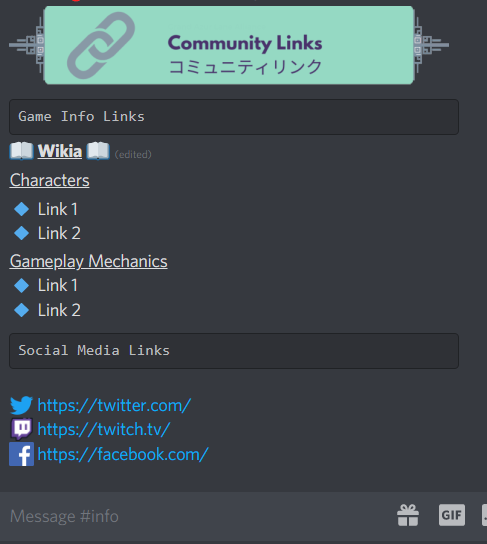
To better explain what you’re seeing in this image, we’ll explore exactly how we utilized special formatting to make this visually appealing.
- Header 1: Embedded image link. In this example, it is found in the section named “Community Links”
- It’s recommended to avoid uploading a file directly as uploaded files cannot be edited
- Header 2: Code block formatting to create section break across the screen. In this example there are two kinds of community links: “Game Info Links” and “Social Media Links”
- Header 3: Bold and Underlined text surrounded with emoji. The emoji especially provide another visual break and in this example, denote links that are all related to the game’s wikia.
- Header 4: Underlined text. This provides a less noticeable section break, using the underline effect to create a subtle horizontal rule
- Content: Use emoji to make new paragraphs or different pieces of information stand out, especially if using a bullet point format. Various shape-related default emoji, such as :small_blue_diamond: or :green_circle: are great for this. You can also use custom emoji to further label content, and with Discord Nitro you don’t even need to have those emoji on your community’s server either.
Although the first part of this example uses four levels of headers, you’ll see that the second section only uses two levels. Depending on the information you’re trying to convey, you might not need that many different sections in your information channels. This is also true for messages for announcements, as they tend to be shorter than information provided in an informational channel. However, using paragraphs and some section headers well can still help make long messages easier to read and understand.
Although information and announcement channels both provide important information to users in your server, the longevity and detail of the information in each is somewhat different. Remember that being succinct in conveying this information and providing it in an easy to understand format will help your community members better comprehend both your servers’ purpose and the community itself. Keeping this information in mind as you build your server will surely make the passing of new and important information to your community a more comfortable and efficient experience overall.

















