AutoMod has grown in power! Take a peek at our AutoMod page to keep up to date on the newest additions to AutoMod.
If you’ve found a community you love to call home on Discord, there’s a team of moderators dedicating their time to organizing and fostering that space for you and your friends to find belonging. But as a community grows, your mods and admins will need to buff up their defenses from those looking to sour the fun.
And we want to help — to equip your moderation team with the tools to keep your community and conversations welcoming. To empower you to handle any bad actors whose sole intention being to litter chat with malicious language, harmful scams or links, and all sorts of spam.
Community moderation should be a hobby you celebrate, and stepping away to make time for yourself shouldn’t rack your mind with guilt of what could be happening when you’re gone. Moderating your growing community should feel rewarding and fulfilling, not add constant stress from dealing with bad actors or unruly members.
Doing is better than saying, so we’ll be taking some of that moderation work off your hands and tackling it ourselves. Say hello to AutoMod, your new best friend in server moderation: up and about 24 hours a day, 7 days a week, keeping your server clean and sleek!
Meet Your Newest Mod Team Member: AutoMod
Community moderators currently have to tackle the majority of their daily duties, such as meticulously monitoring chat and removing any harmful content manually as it happens. As a server continues to grow and responsibilities shift from helping out in your free time to spending every waking moment making sure memes aren’t posted in #general, you and your team may not be able to keep up and could burn out from not only moderating, but participating in your community entirely.
AutoMod is here to take some of the load off your shoulders, working to keep your community and conversations clean around the clock so you can take time to enjoy yourself without stressing about what's happening when you're out and about. As your one-stop-shop for content moderation filters, AutoMod lives under its own AutoMod tab within your Community-enabled Server Settings. (Don’t have Community enabled on your server? Check out this Help Center article to see what you’re missing!)
At launch, AutoMod comes equipped with keyword filters that can automatically detect, block, and alert you of messages containing harmful words or phrases before they're ever posted in your #text-channels, Threads, and inside your Text Chat in Voice. You can even have users who try to post harmful words or phrases be Timed Out automatically, so they won’t be able to continue posting until you’re back.

If you’ve chosen to have AutoMod send you alerts about flagged messages, you can specify it to post the alerts to a text channel of your choice. There, your moderation team can view a flagged message to determine the best course of action, whether it’s removing the message itself, timing out the user who tried to post it, or allowing it to remain.
You might be reading this and thinking, “who determines what a harmful message is?” Easy: you do! Upon setting up AutoMod’s keyword filters, you and your moderation team will be able to set up and configure up to three of your own custom keyword filters. You’ll also be able to quickly set up a “Commonly Flagged Words” filter which lets you use ready-made wordlists that filter out a variety of not-so-nice words in categories like Severe Profanity, handy for when you don’t know where to start.

Since AutoMod’s built directly into your Discord server, it’s a great starting point for new communities looking to proactively keep their server safe. For long-standing servers with a seasoned team of moderators and self-crafted mod bots, AutoMod acts as an additional layer of protection in case something goes awry.
AutoMod’s Capabilities & How It Empowers Your Mods
As the newest moderation solution to safeguard your space, AutoMod lives inside Server Settings > AutoMod on desktop.
AutoMod works by scanning your server’s written conversations — whether they take place in a traditional #text-channel, a Thread, or inside your Text Chat in Voice — for specific keywords, links or phrases.
Of course, this won’t work without AutoMod knowing *what* to look for. That’s where your moderation team comes in!
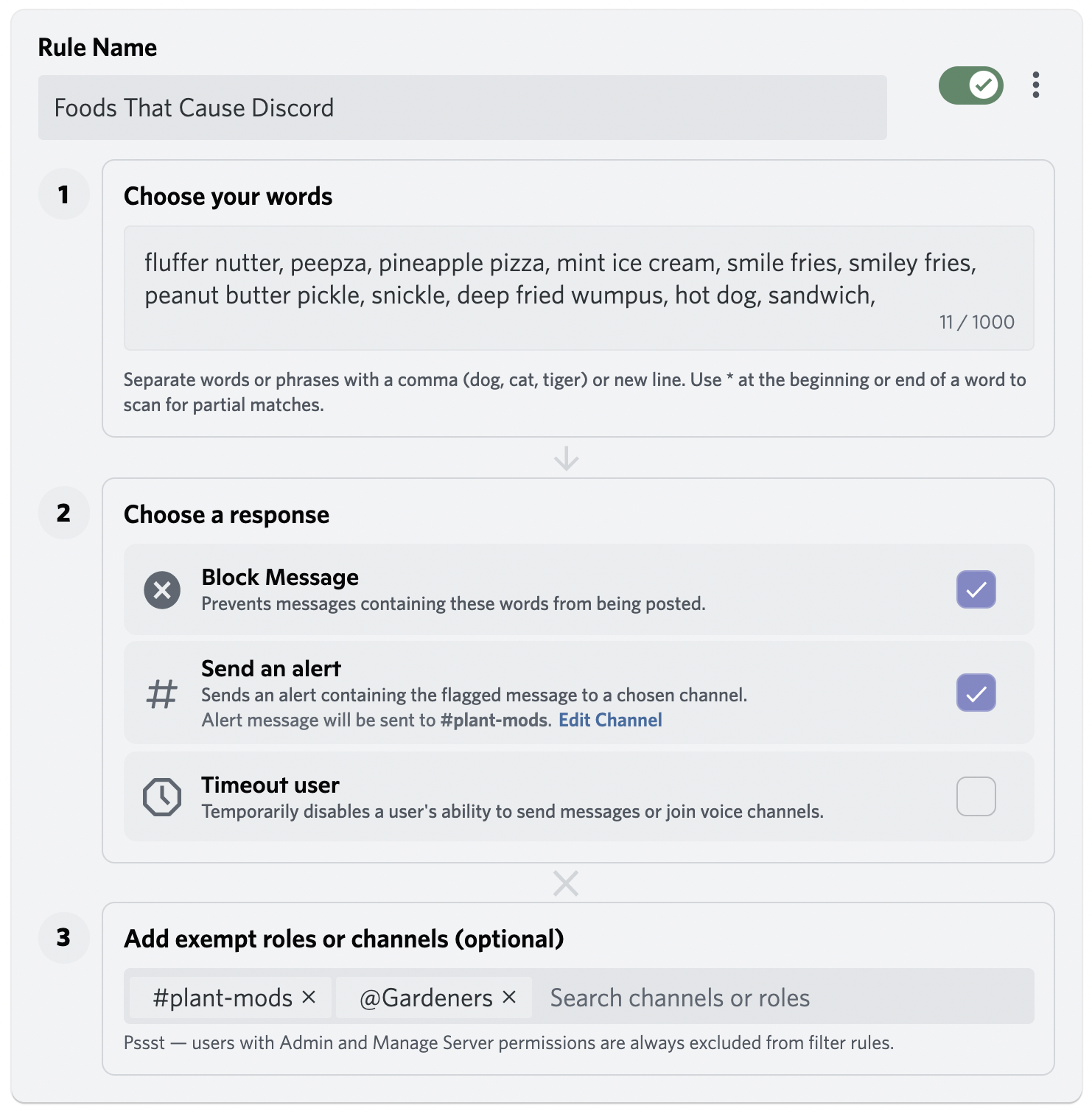
The content AutoMod searches for is completely customizable, from single words to complete phrases. Is your coffee server tired of people spelling certain caffeinated liquids as “expresso?” Add the misspelling to one of your custom rule sets, and once someone says “expresso” again, you can step in and give them a polite lesson on how to actually spell “espresso.”
To start, you can set up a “Commonly Flagged Words” filter which allows you to toggle three readily available wordlists that are designed for instant protective coverage against commonly flagged words. Once you’ve gotten familiar with how AutoMods functions, you can get creative and build up to three of your own custom filters that better fit your server’s unique needs.

As your community grows accustomed to your filters, you might discover people in your community trying to circumvent your filters and get harmful messages in circulation. So how can you block all kinds of words that partially match your keywords too?
Wildcards are here to help: By placing a * wildcard character at certain positions around your word or phrase, you can designate those words or phrases to be flagged when they appear in the beginning, middle, or end of other words.
- bake* ⇒ Today, we baked some coffee cake
- *milk ⇒ I add soymilk to my coffee
- *press* ⇒ A Gibraltar is equal parts espresso and milk
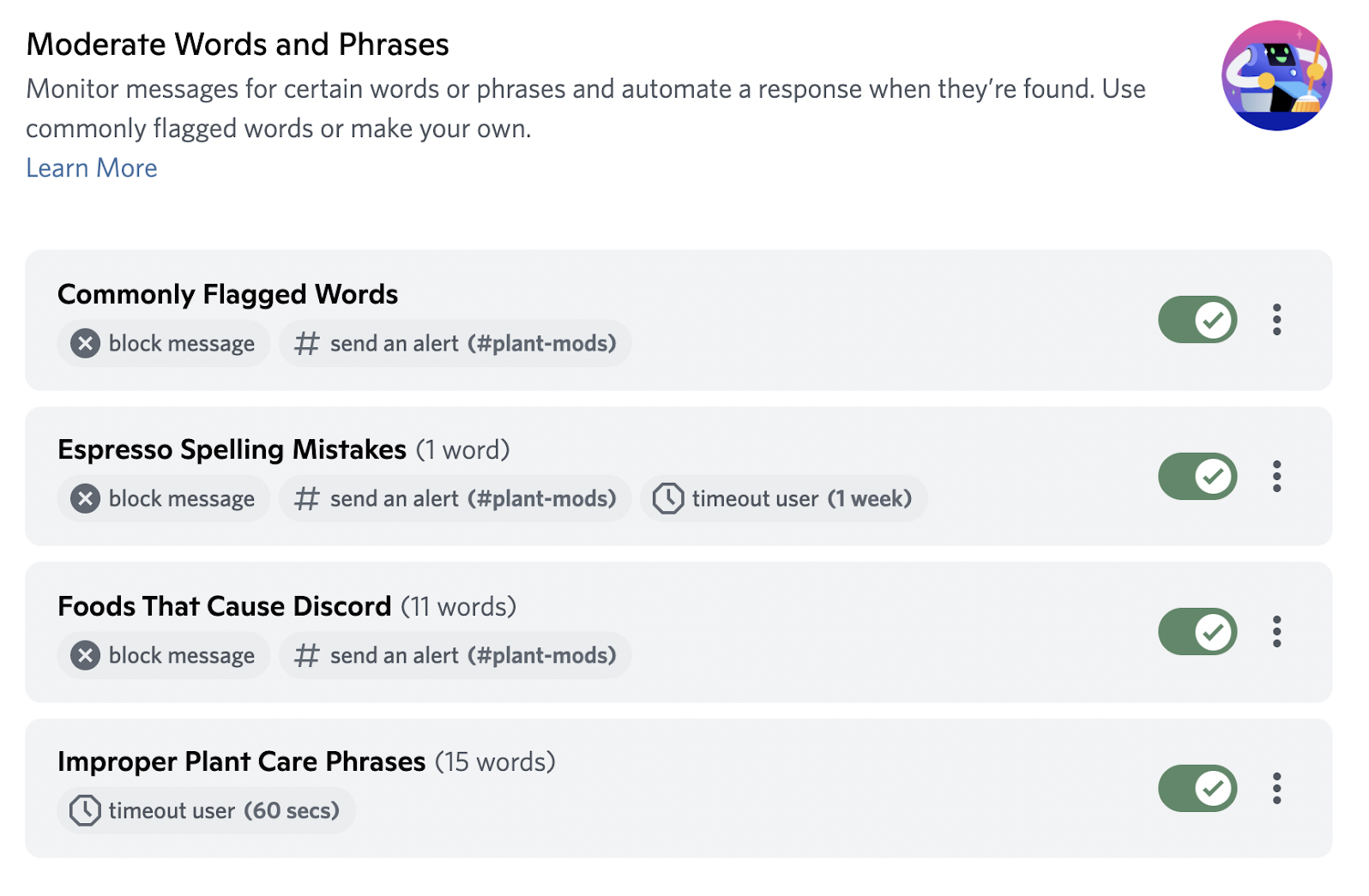
From relaying potentially harmful messages to your mod team as they appear to timing out users for posting shady links or trying to sneakily post “fr3e D!sc0rd Nitr0,” AutoMod takes the actions that you tell it to, letting you return to what matters the most: bonding with your friends and community.
New: In addition to the features mentioned above, AutoMod can block spammy content and excessive mention spam — read here to learn about AutoMod's anti-spam powers.
This is only a small preview of everything AutoMod has to offer. For the full rundown of everything you can do with AutoMod, check out our intricate Help Center article here.
Get Back to Enjoying Your Community — Let AutoMod Handle It
With AutoMod, moderators of all skill levels can quickly set up auto-moderation right from your community’s server settings. Spend less time tirelessly monitoring dozens of channels and more time enjoying refreshing conversations and lifelong friendships in your community.
AutoMod is available now on Windows, macOS, Linux, iOS, Android, and on the web app. If you manage a Community server, you’ll find AutoMod within Server Settings. If your server isn’t a Community Server yet, you can enable the features within Server Settings > Community, then AutoMod will be available to you.
AutoMod’s capabilities will only get better as time goes on — keep an eye out in the future for new and exciting moderation upgrades being added to AutoMod’s toolshed.







.png)
.png)

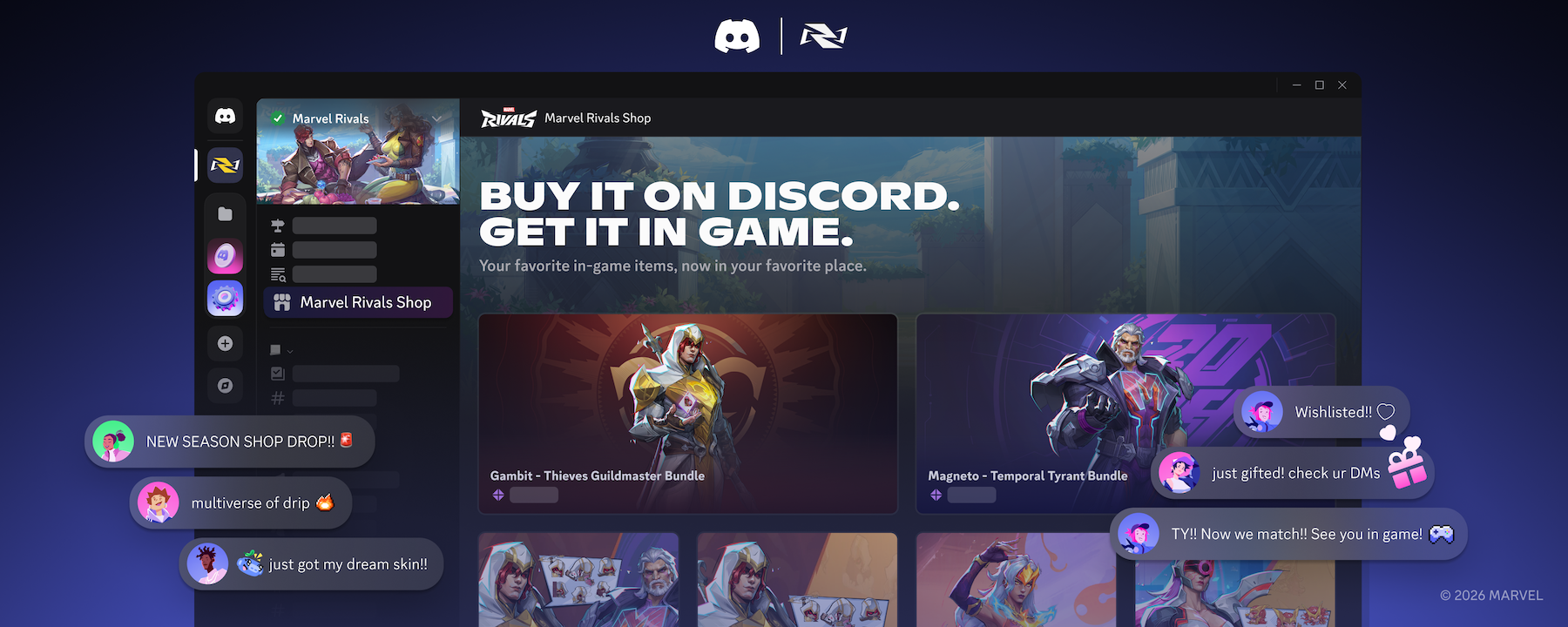

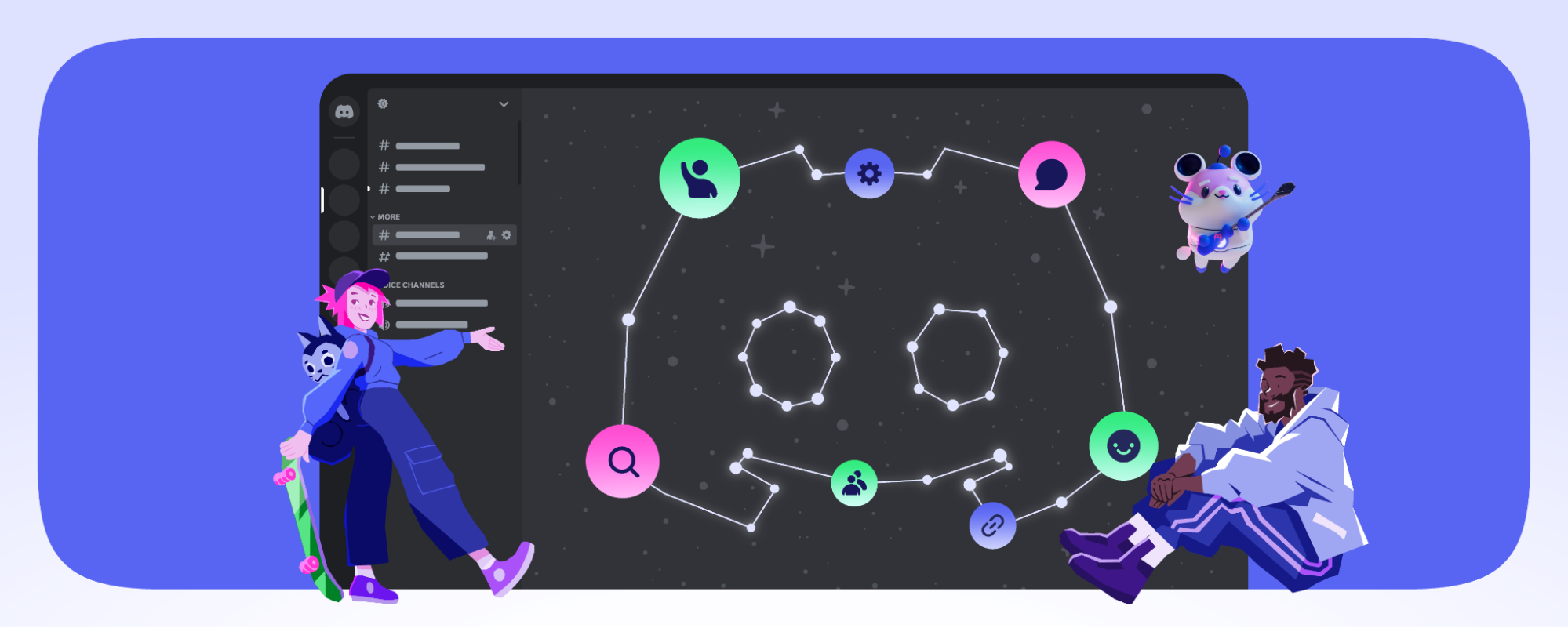



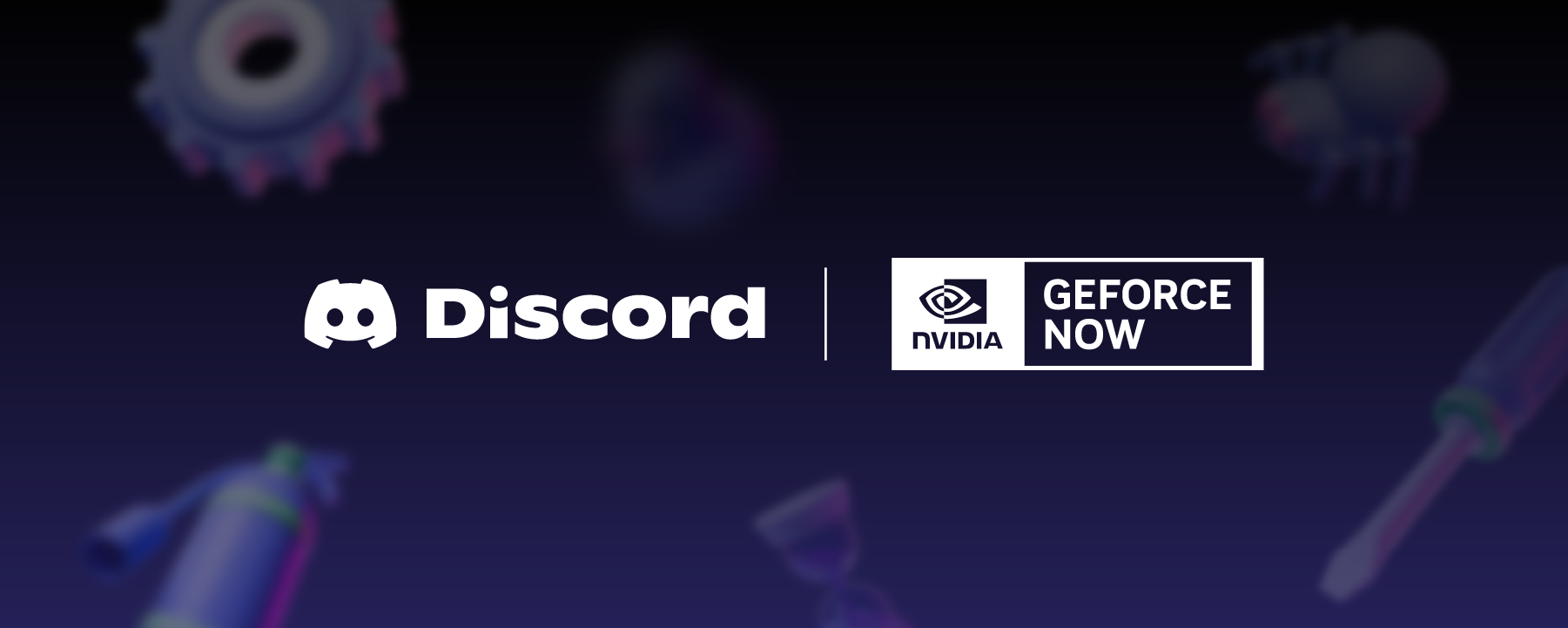








Nameplates_BlogBanner_AB_FINAL_V1.png)


_Blog_Banner_Static_Final_1800x720.png)


_MKT_01_Blog%20Banner_Full.jpg)





























.png)











.png)
















