Picture this: It's finally Friday, and you're gearing up for a late-night gaming session with your buddies on Discord. It’s right between the pre-game banter and the main event. A few of your friends are ready, but, you're still waiting for the others to come online, so it’s a little quiet in the meantime.
Instead of waiting idly, why not tend to your virtual crops in Farm Merge Valley, groove to a pre-hype playlist with your friends with Rythm, or whip up a video of your friend doing the macarena with Viggle?
With a whole world of apps on Discord just a click away, you won’t have to sit in silence again. No matter if you're in a voice call, a text chat, a server, or a DM, or whether you or your friends are on desktop or mobile, there’ll always be something to do and play — solo or with friends!
















.png)
.png)

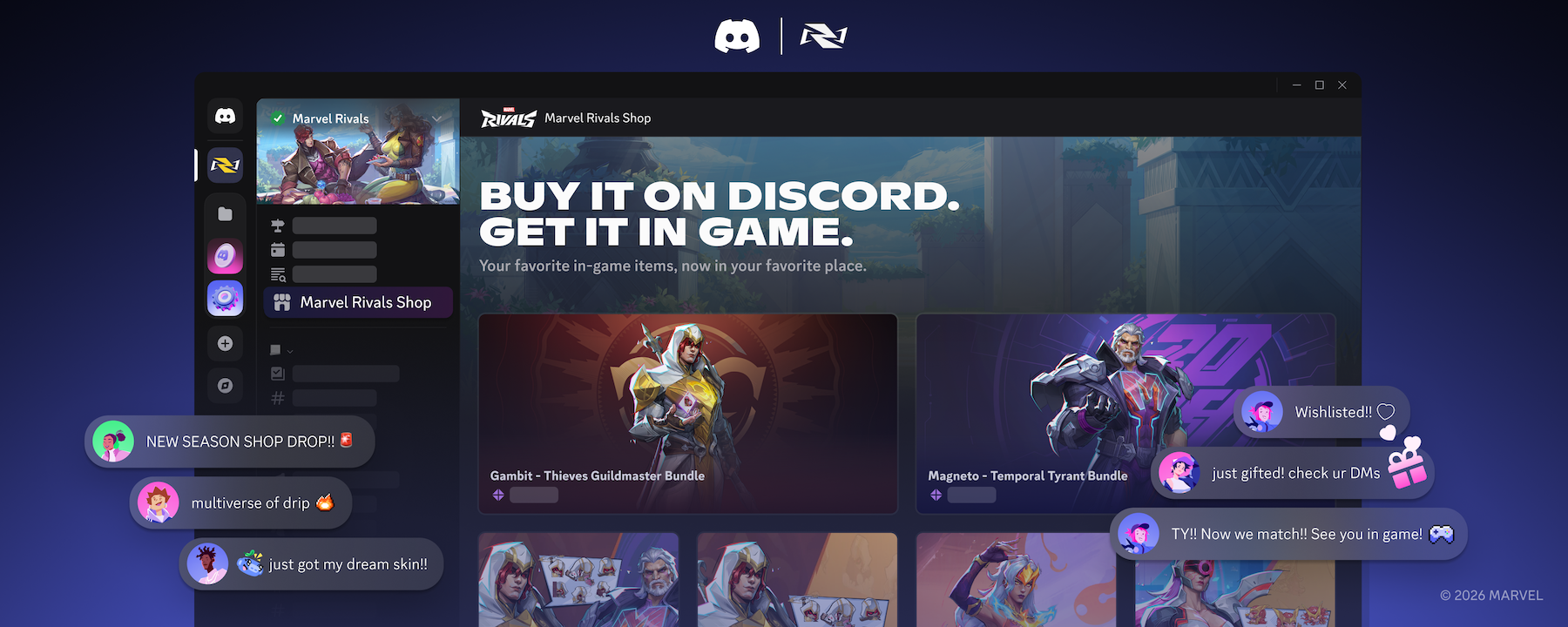

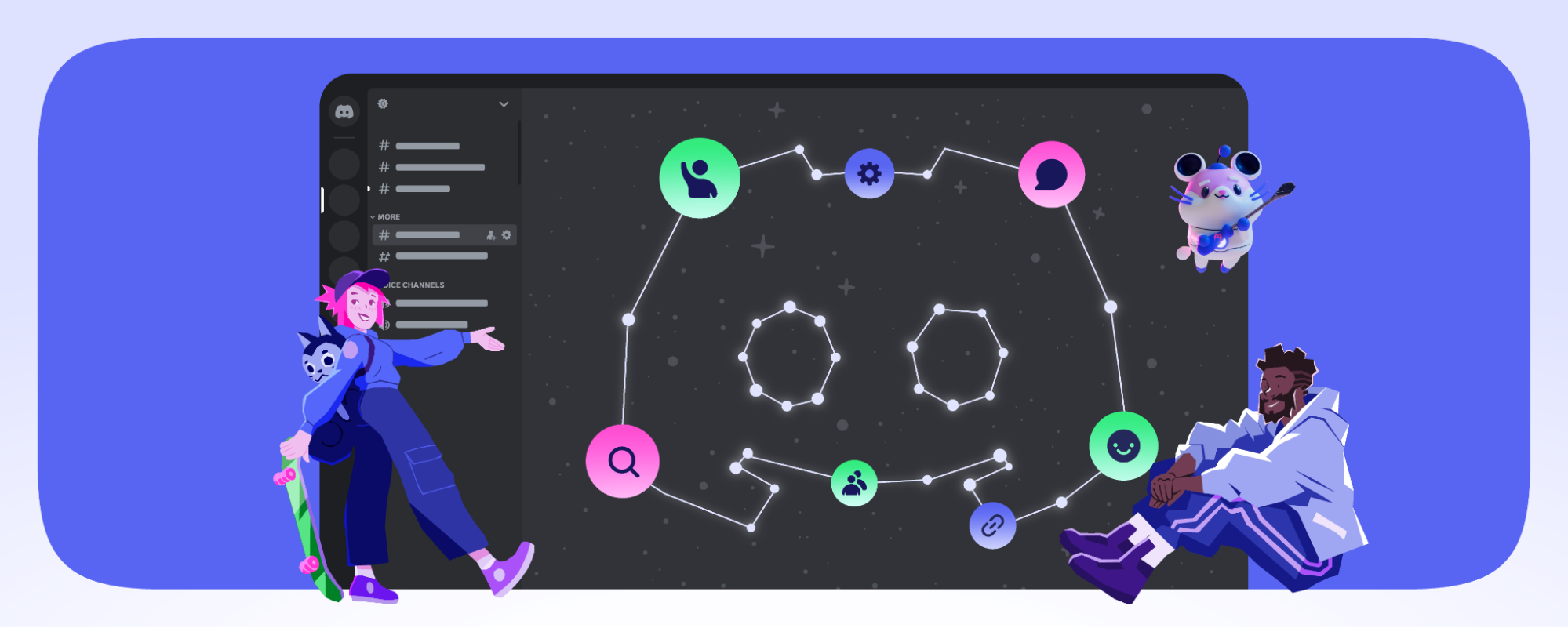



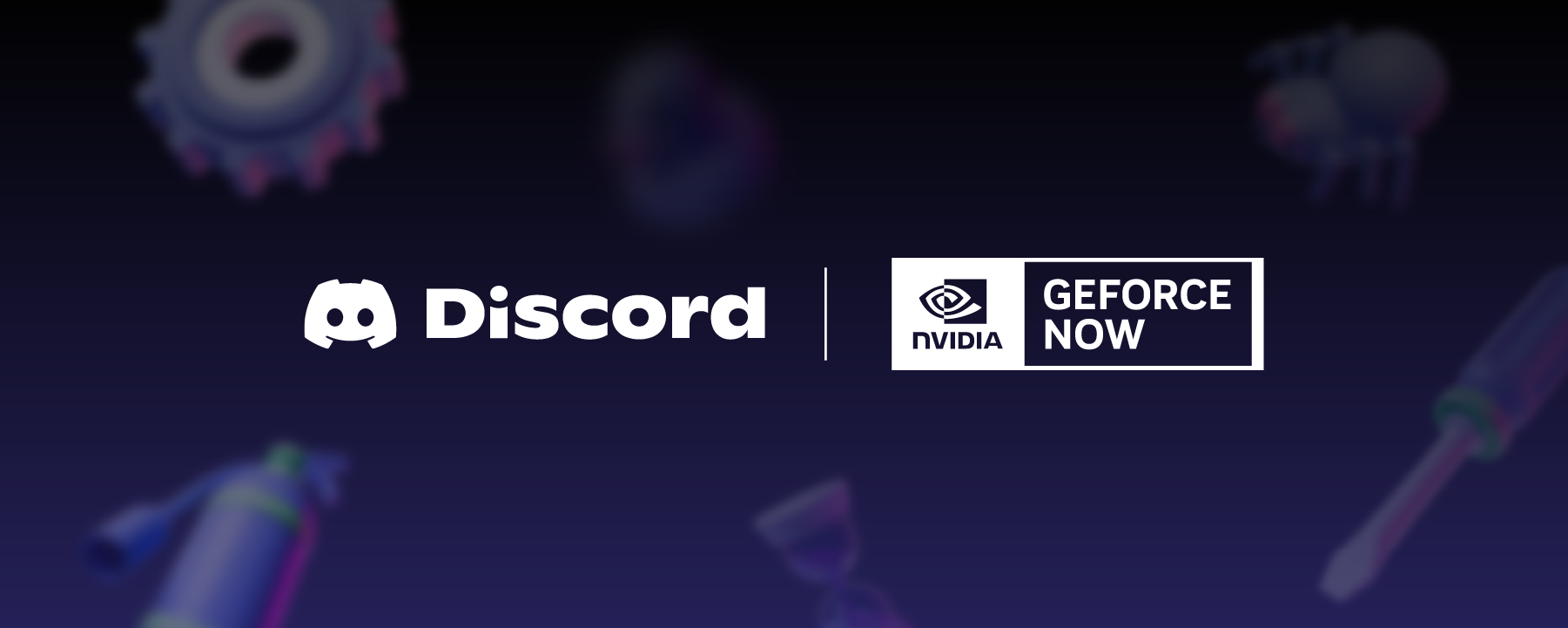








Nameplates_BlogBanner_AB_FINAL_V1.png)


_Blog_Banner_Static_Final_1800x720.png)


_MKT_01_Blog%20Banner_Full.jpg)




























.png)











.png)

















