Are you looking to start your very own podcast with your friends on Discord? Or maybe you already have a podcast, but you’re looking for a better way to involve your existing audience with an episode? No matter how much or how little experience you have under your belt, you can use Discord to easily create podcasts with Stage channels. We’ll walk you through how you can set up basic permissions for your stage channel, and some things to keep in mind if you record audio on Stages.
Permission Setup
When you first create a Stage channel you’ll be prompted to select Stage moderators, which are users who are able to speak in the channel. These moderators also manage the queue of listeners who have requested to speak.
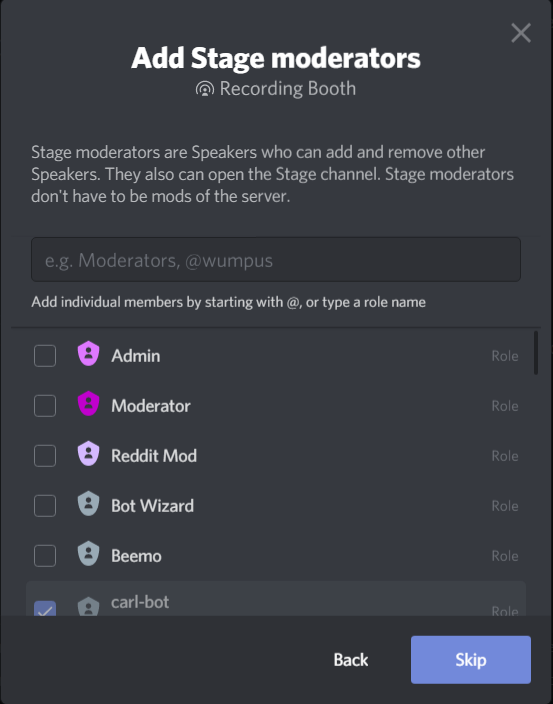
Make sure that your podcast hosts are also added as Stage moderators. They can either be added directly via username or you can select a role which you can give to each host and add that role as a Stage moderator. If you plan on having a guest for your episode or any recording staff to manage the channel you should also make them Stage moderators if you want them to have the ability to speak at any time.
Audience Engagement
Once you’ve created your Stage channel and assigned your Stage moderators it’s time to decide how you want to engage with your listeners.
If you would like to restrict who can listen to your podcast live you can edit your Stage channel permissions by making the channel private. Once the channel is private you can select which members or roles you would like to be able to access the channel. This is useful if you prefer to only allow a certain set of VIP members, or even just the hosts and guests.

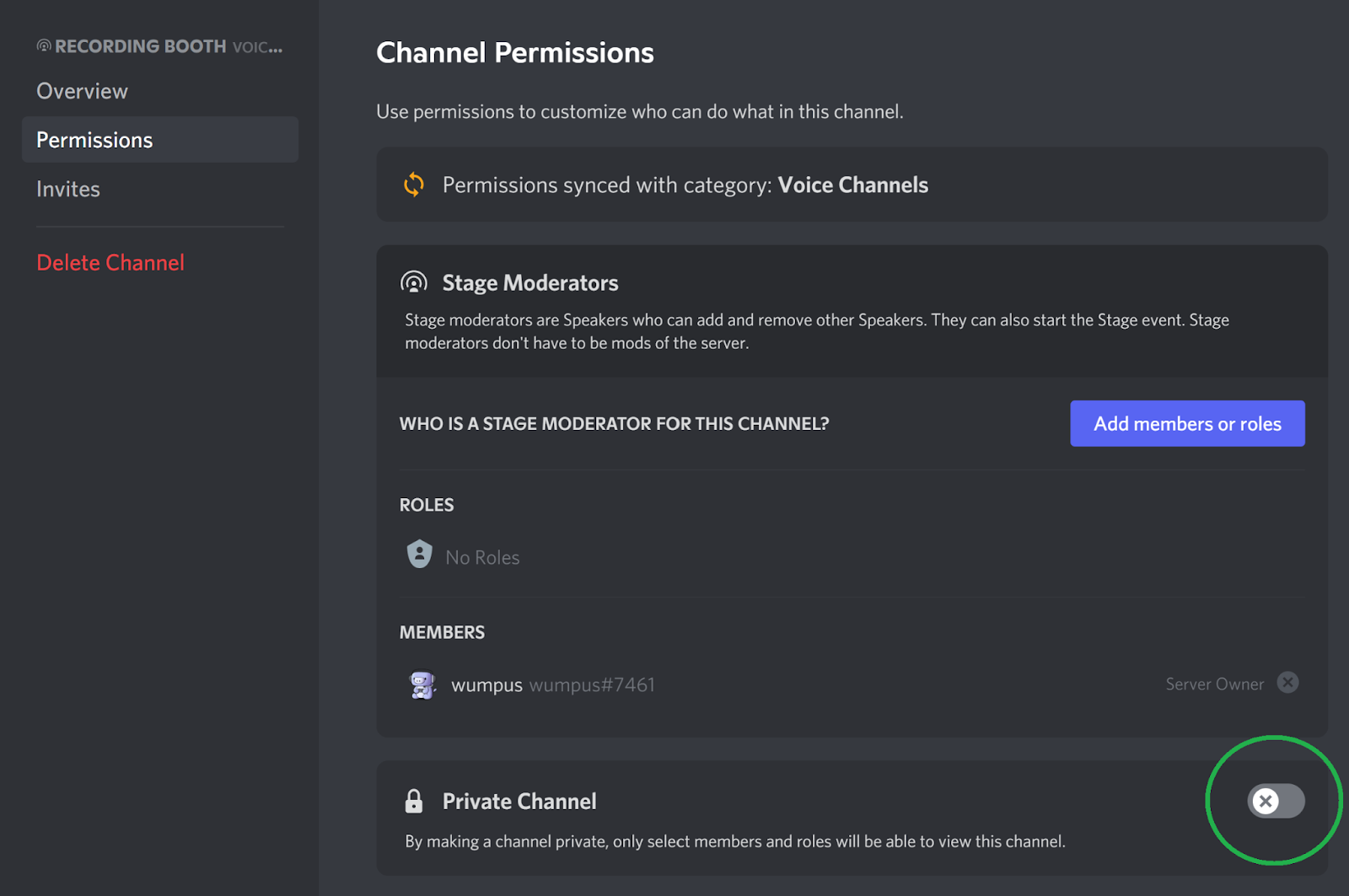
If you choose to allow other server members to listen to the podcast live, you may even want to consider allowing them to participate by asking questions, or interacting with the hosts. A great way to organize this is with the request to speak feature.
Once you’ve started a Stage channel event, when listeners request to speak they will appear in a queue which is visible to all stage moderators. From the queue any stage moderator can accept or deny a user’s request to speak. You can also right click any current speakers to move them back to the audience at any time.
Consider giving your audience members a teaser of what this episode’s focus is going to be before the podcast starts so they can start thinking of questions to ask during that portion of the podcast. If you’re looking to utilize audience engagement in any way, this is a great way to do it!

Recording your Podcast
If you’ve recorded podcasts before, you may already have your own way of recording your own audio, as well as the audio of your fellow co-hosts. Discord does not currently provide a recording feature, but there may be third party tools that allow you to record your event.
Just remember, if you choose to record the podcast (or any of your Stage channels), it’s your responsibility to vet whatever tools you’re using and to make sure that you are following relevant laws, including getting consent from speakers and audience members if needed.
You should be well on your way to hosting your podcast using Stage channels. Recording in front of a live studio (well, stage channel) audience on Discord has never been more straightforward. Stage channels allow for a flexible and interactive podcasting experience unlike any other. You can even record your podcast from within Discord- eliminating the need for all of your hosts to be in the same recording studio or messing with syncing separate audio recordings. With Discord’s Stage channels, you can set up your podcast whichever way works best for you!
Special thanks to GroovyUnicyclist#1612 for their help in writing this article.






.png)
.png)

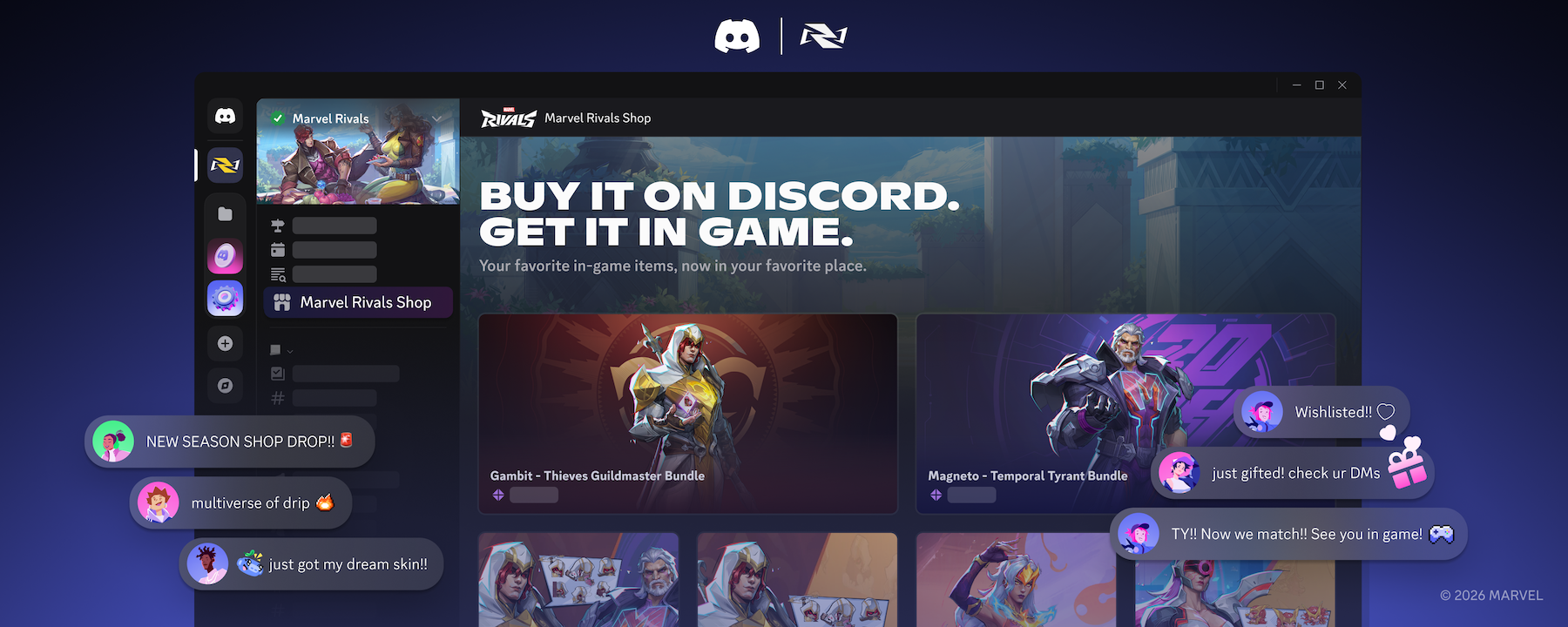

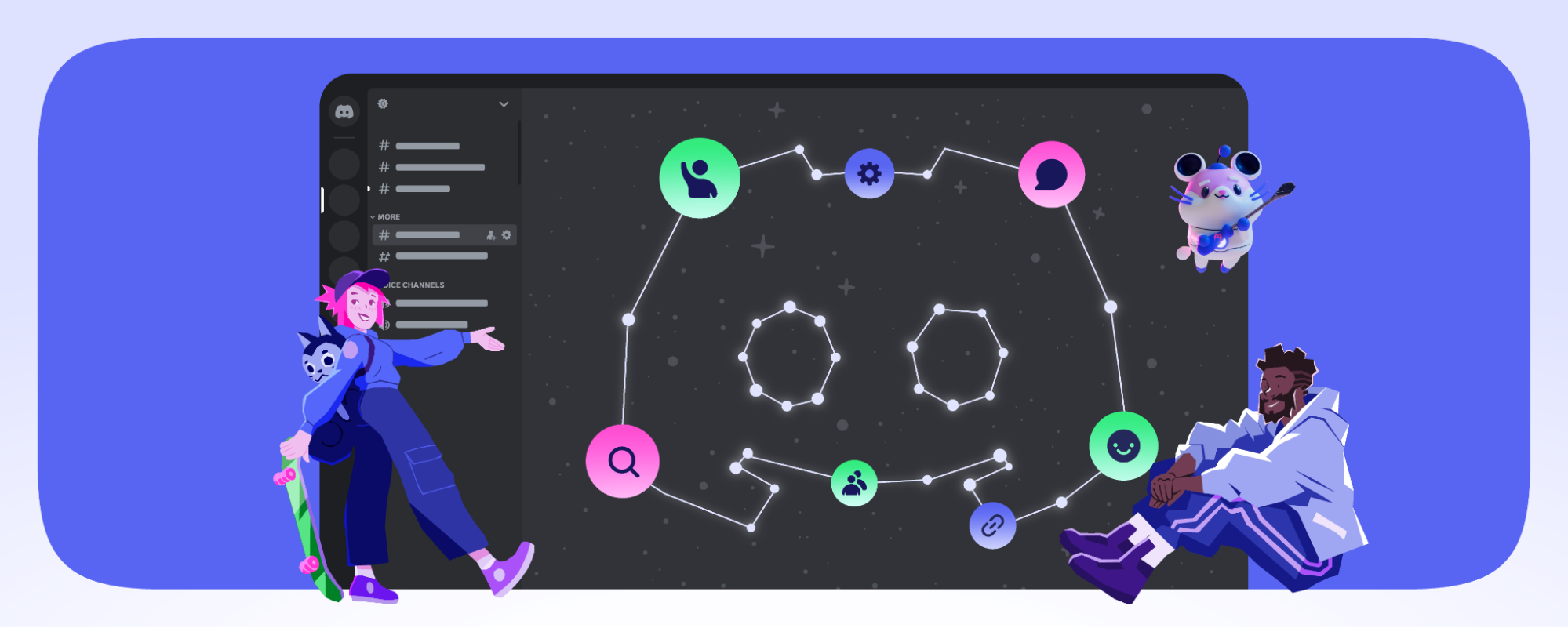



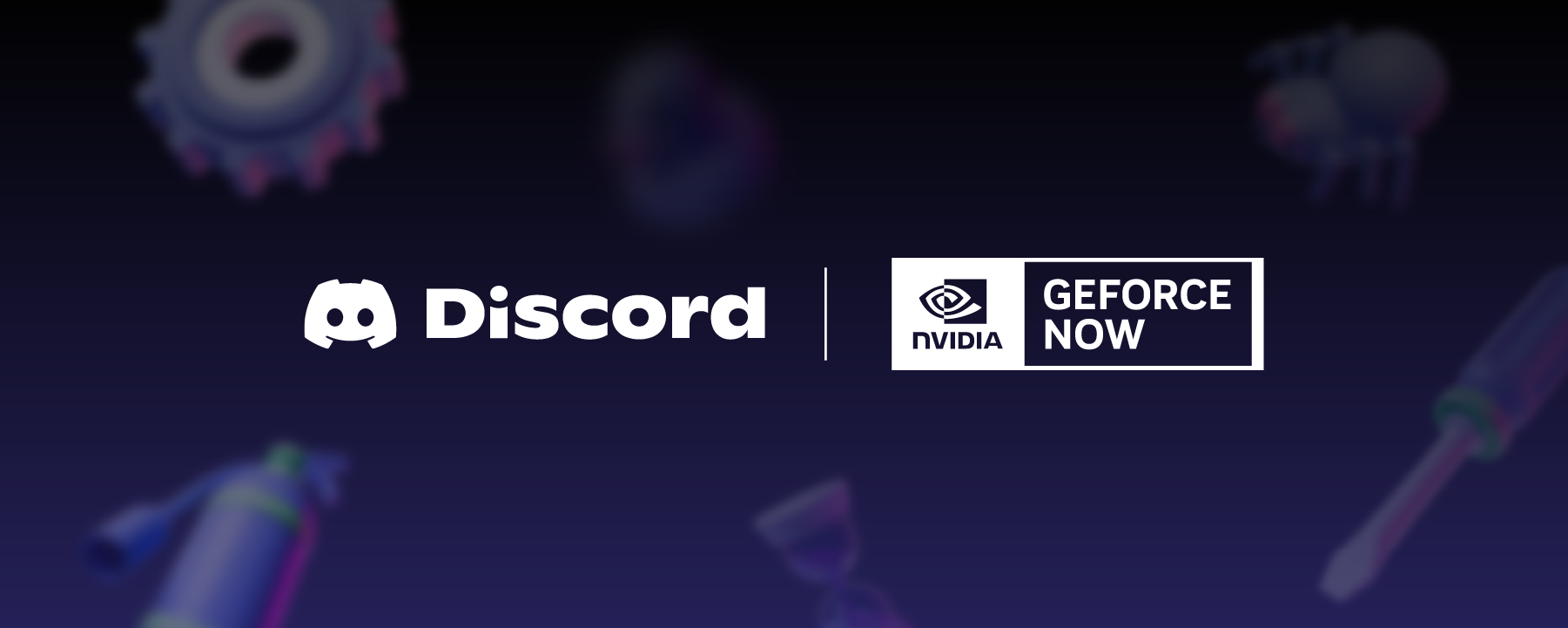








Nameplates_BlogBanner_AB_FINAL_V1.png)


_Blog_Banner_Static_Final_1800x720.png)


_MKT_01_Blog%20Banner_Full.jpg)





























.png)











.png)

















